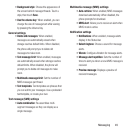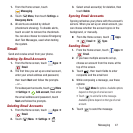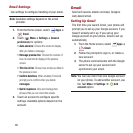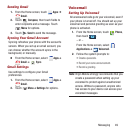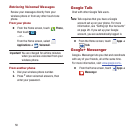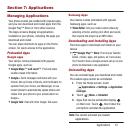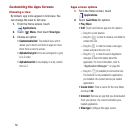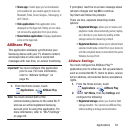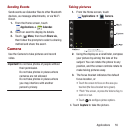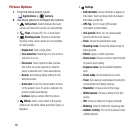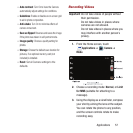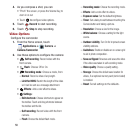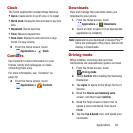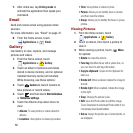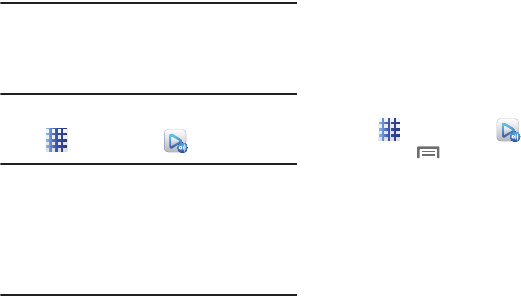
Applications 53
•Share app
s: Select apps you’ve downloaded
(not available for pre-loaded apps) to share via
Bluetooth, Email, Gmail, Google+, Messaging, or
Wi-Fi Direct.:
• Hide applications
: Hide application icons
displayed on the Apps tab. Hiding an icon does
not remove the application from your phone.
• Show hidden applications
: Displays application
icons on the Apps tab.
AllShare Play
This application wirelessly synchronizes your
Samsung device with your TV, streams content,
and keeps tabs on who calls or sends text
messages with real-time, on-screen monitoring.
Important!
You must configure this application
prior to use. For more information,
refer to “Allshare Settings” on
page 53.
1. From the Home screen, touch
Applications
➔
AllShare Play
.
Note:
You must connect both of the
communicating devices to the same Wi-Fi
and use an active/registered Samsung
account prior to using this application. For
more information, refer to “Wi-Fi Settings”
on page 85.
If prompted, read the on-screen message about
network charges and tap
OK
to continue.
Tap Start and follow the prompts.
There are two, separate streaming media
options:
•Registered Storage
: allows you to receive and
playback media stored externally (server, laptop,
etc.) directly on your device by adding a Web
storage service for streaming content.
• Registered Devices
: allows you to stream/share
selected multimedia content from your device to
a DLNA compliant device connected to the same
Wireless Access Point.
Allshare Settings
You must configure the AllShare Play™
application prior to initial use. Set up parameters
such as connected Wi-Fi, Items to share, source
server address, and external device acceptance
rights.
1. From the Home screen, touch
Applications
➔
AllShare Play
.
2. Touch
Menu
, then tap
Settings
and
configure the following:
•Registered storage
: allows you to add a Web
storage location. You cannot use AllShare Play
without adding a storage service/location.