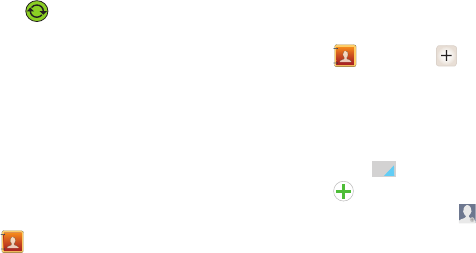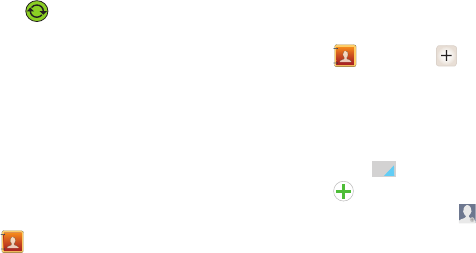
Contacts and Accounts 29
3. Tap next to the account in which to
synchronize.
4. Tap each item to synchronize, and then tap
Sync now
.
Contacts
Use Contacts to store information for your
friends, family and colleagues, to make
contacting them easy.
To access Contacts:
Ⅲ
From the Home screen, touch
Contacts
.
Contact tips:
•
Swipe your finger left-to-right across a contact to
make a call to the contact.
•
Swipe right-to-left across a contact to create a
message addressed to the contact.
Adding a New Contact
1. From the Home screen, touch
Contacts
➔
Create contact
.
2. At the prompt, select a save option for the
contact (options depend on accounts set
up).
3. Touch contact fields to enter information.
Touch to choose a label, and touch
to add new field:
• Contact photo
: Touch
to select a picture.
•Name
: Enter a name for the contact.
• Phone
: Enter a phone number for the contact.
•Groups
: Assign the contact to a group.
•Ringtone
: Choose a ringtone for the contact.
• Message alert
: Choose a tone to alert when you
receive a message.
• Vibration pattern
: Choose a vibration pattern to
play along with the ringtone when this contact
calls or sends a message.
• Add another field
: Add more fields, including
Phonetic Name, Organization, Email, IM,
Address, Notes, Nickname, Website, Internet
call, Events, or Relationship.
4. Touch
Save
when you finish entering
information.