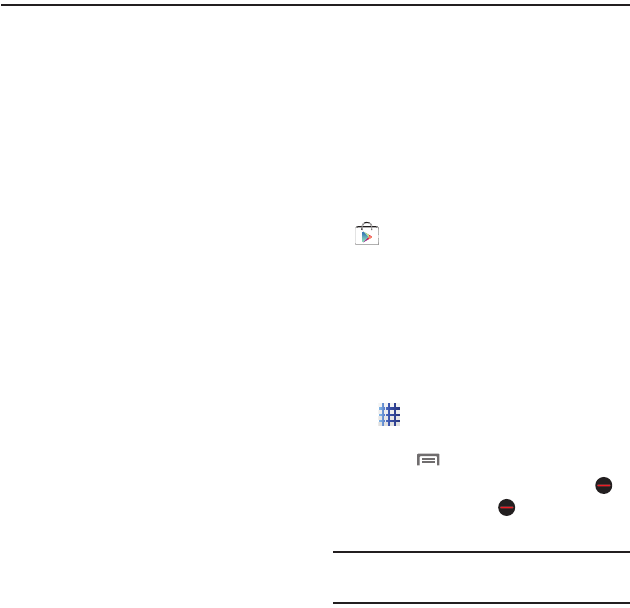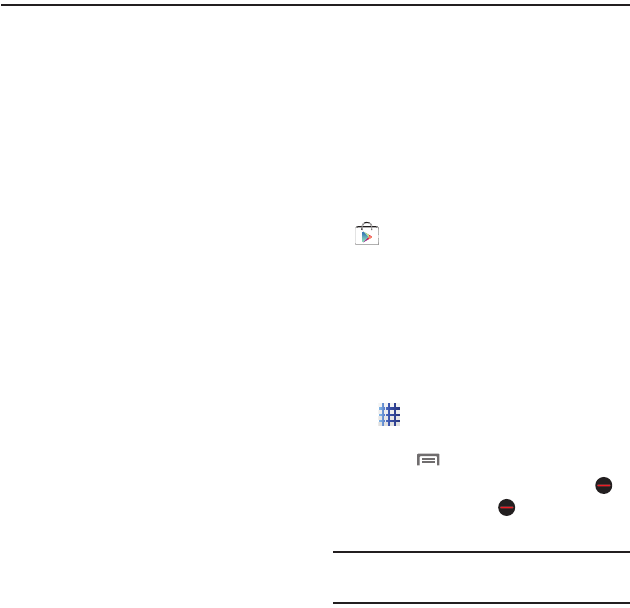
Applications 51
Section 7: Applications
Managing Applications
Your phone comes pre-loaded with popular apps,
and you can download and install apps from the
Google Play™ Store or from other sources.
The Apps screens display all applications
installed on your phone, including the apps you
download and install.
You can place shortcuts to apps on the Home
screen, for quick access to the application.
Preloaded Apps
Google apps
Your device comes preloaded with popular
Google apps, such as:
•
Google Maps
™
and Local
™
: Find and share
location-based information.
•
Google+
: Send messages and share with your
friends. Set up Circles of friends, visit the Stream for
updates from your circles, use Messenger, or use
Instant Upload to automatically upload photos and
videos from your phone to your private album on
Google+.
•
Google Talk
: Chat with other Google Talk users.
Samsung Apps
Your device comes preloaded with popular
Samsung apps, such as:
•
Video Editor
: lets you create custom videos by
selecting a theme, adding color effect and sound,
then exports the project as an MP4 video.
Downloading and Installing Apps
Find new apps to download and install on your
device.
•
Google Play
™
Store
: Find all your favorite
books, movies, apps, and games, all in one place.
You’ll need to have a Google account set up on your
phone to download a new application.
Uninstalling Apps
You can uninstall apps you download and install.
Pre-loaded apps cannot be uninstalled.
1. From the Home screen, touch
Applications
➔
Settings
➔
Application
manager
.
2. Touch
Menu
➔
Uninstall
.
3. Apps that can be uninstalled display
on their icon. Touch , then follow the
prompts to uninstall the application.
Note:
You cannot uninstall pre-loaded
applications.