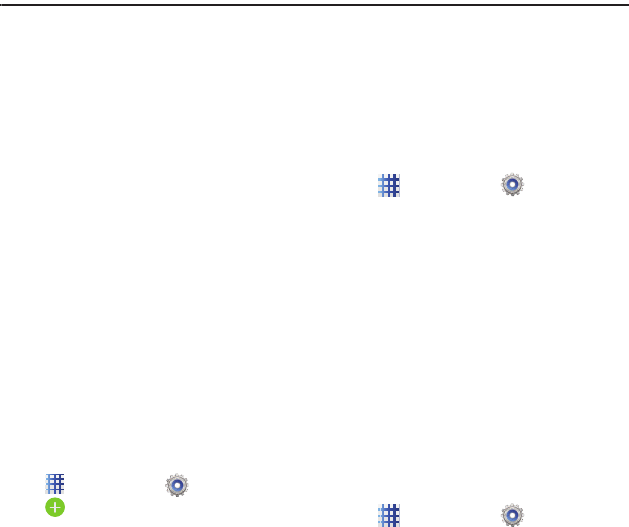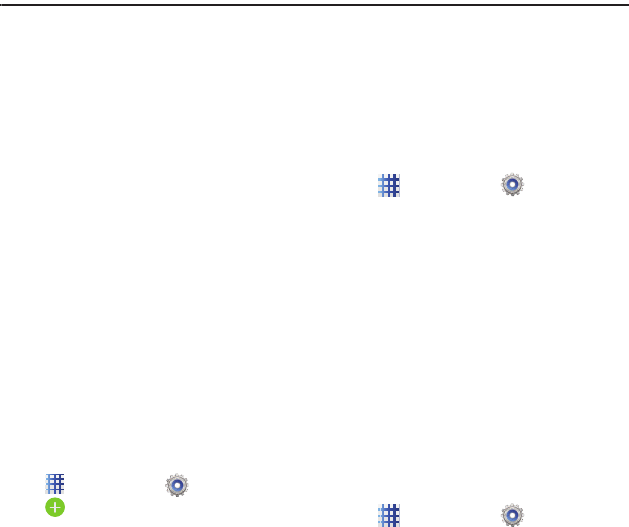
28
Section 4: Contacts and Accounts
Accounts
Your phone provides the ability to synchronize
information, from a variety of accounts, including
Facebook, LinkedIn, Twitter, Email, Google, and
Microsoft Exchange. Depending on the account,
you can choose to synchronize your calendar,
contacts, and other types of content.
Contacts from your accounts appear in your
phone’s Contacts, and you can save new
contacts to an account.
With synchronization, you can ensure that
information on your phone is updated with any
information that changes in your accounts.
Setting Up Your Accounts
Set up and manage your accounts with the
Accounts and sync settings.
For information about setting up other, non-
synchronized email accounts, see “Setting Up
Email Accounts” on page 47.
Adding an account
1. From the Home screen, touch
Applications
➔
Settings
➔
Add account
.
2. Select an account provider, then follow the
prompts to enter your credentials and sign
in. The phone communicates with the
provider’s server to set up your account on
the phone.
Managing accounts
1. From the Home screen, touch
Applications
➔
Settings
.
2. Select an account, then touch a setting to
enable or disable synchronization. When
enabled, a check mark appears in the
check box.
Synchronization
You can synchronize data from a variety of
managed accounts that allow you to add and
manage new or existing contacts from online or
remote accounts to your phone.
When you synchronize, any Contact entries (that
contain phone numbers, email addresses,
pictures, and more) update and synchronize with
your phone.
1. From the Home screen, touch
Applications
➔
Settings
.
2. Tap
Sync all
to synchronize all data from all
accounts.
– or –