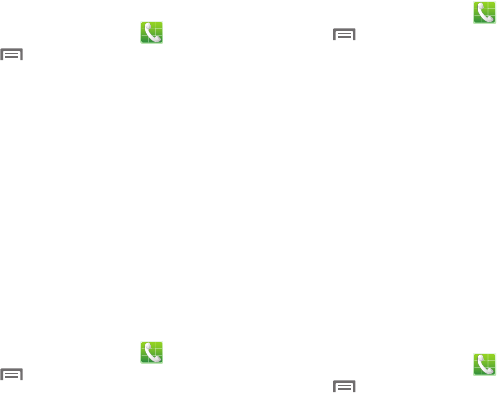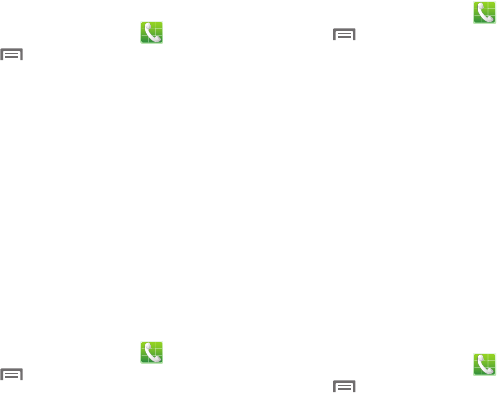
Calling 41
Ringtone and keypad tones
Set phone ringtones or vibration, and set
keytones to play when the keypad is pressed.
1. From the Home screen, touch
Phone
.
2. Touch
Menu
➔
Call settings
➔
Ringtone and keypad tones
.
3. Touch
Device ringtone
, touch a ringtone,
and then touch
OK
.
4. Touch
Device vibration
, then touch a
vibration type and touch
OK
.
5. Touch
Vibrate when ringing
if you want the
phone to vibrate and ring at the same time.
6. Touch
Keytones
to activate playing a tone
when the keypad is pressed.
Call alert
Set options for sounds and vibrations to occur
during calls.
1. From the Home screen, touch
Phone
.
2. Touch
Menu
➔
Call settings
➔
Call
alert
.
3. Configure options:
• Call vibrations
: Enable
Vibrate on connection
to network to have your phone vibrate when it
connects to the network. Enable on Call-end
vibration to have the phone vibrate when the
other caller ends the call.
• Call-end vibration
: The callers phone vibrates
when the call ends.
Answering/ending calls
Configure the way you answer and end calls.
1. From the Home screen, touch
Phone
.
2. Touch
Menu
➔
Call settings
➔
Answering/ending calls
.
3. Touch one or more of the following to
activate/deactivate the feature:
• The home key answers calls
: Accept incoming
calls by pressing the home key.
• The power key ends calls
: Press the power key
to end calls.
Turn off screen during call
When enabled, the screen automatically turns off
during phone calls, and the proximity sensor on
the front of the phone is used to turn the screen
back on when the phone is moved or brought
close to another surface, such as when you
move the phone to your ear.
1. From the Home screen, touch
Phone
.
2. Touch
Menu
➔
Call settings
.
3. Touch
Turn off screen during calls
to enable
or diable the option.