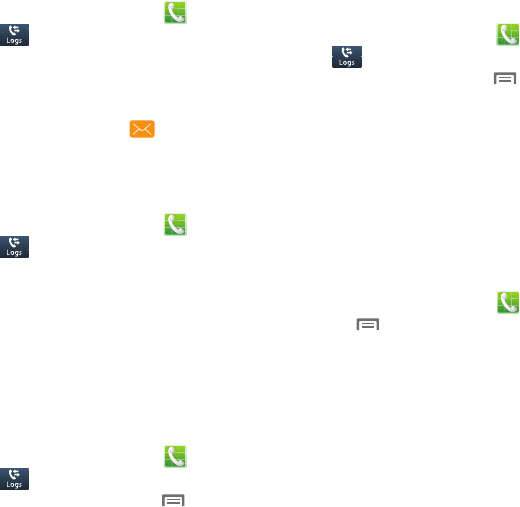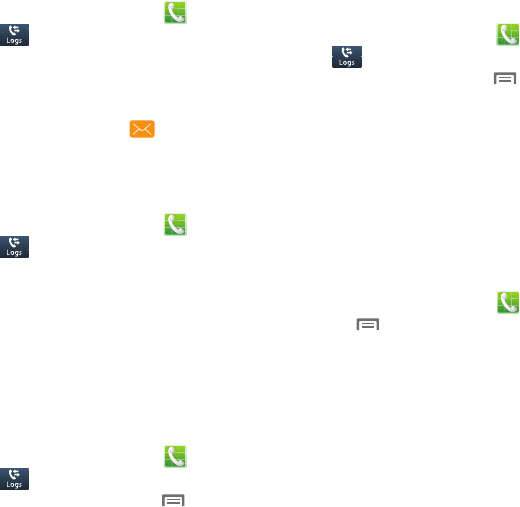
40
Sending Messages using Logs
1. From the Home screen, touch
Phone
➔
Logs
.
2. Swipe your finger from right to left across
the call.
– or –
Touch a call, then touch to create a
message to the number.
Adding or Updating Contacts Using
Logs
1. From the Home screen, touch
Phone
➔
Logs
.
2. Touch and hold on a call, then select
Add to
Contacts
from the pop-up menu.
3. Choose
Create contact
or
Update existing
.
4. Continue entering contact information. For
more information, see “Contacts” on
page 29.
Managing Logs
Deleting records
1. From the Home screen, touch
Phone
➔
Logs
.
2. While viewing the calls, touch
Menu
➔
Delete
.
3. Touch call records to mark them for
deletion, or touch
Select all
. A check
indicates marked records.
4. Touch
Delete
to delete marked records.
Filtering records
1. From the Home screen, touch
Phone
➔
Logs
.
2. While viewing the calls, touch
Menu
,
➔
View by
, then select a filter type.
Call Settings
Configure settings for calling with your phone.
Set reject messages
Create and manage text messages to send to
callers when rejecting incoming calls. Messages
you create here are available from the incoming
call screen when you use the Reject with
message option.
1. From the Home screen, touch
Phone
.
2. Touch
Menu
➔
Call settings
➔
Set
reject messages
.
3. Manage messages:
•
Touch
Create
to create new messages, then
follow the prompts.
•
Touch the message to modify it, and then edit
the text.
•
Drag a message to the trashcan to delete it.