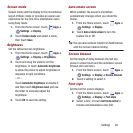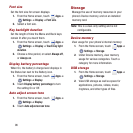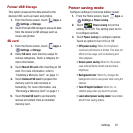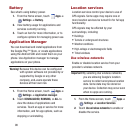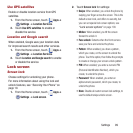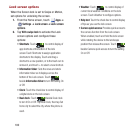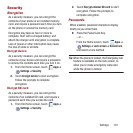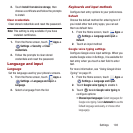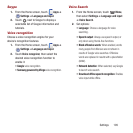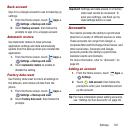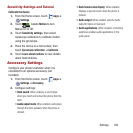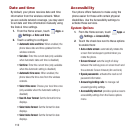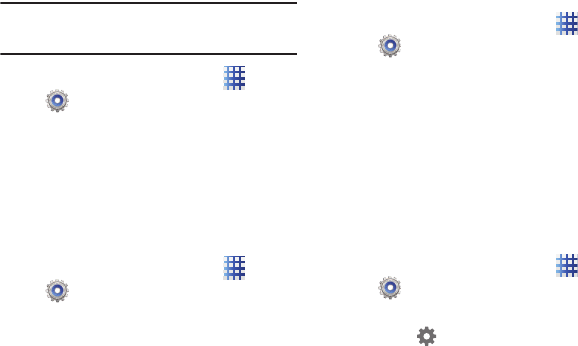
Settings 103
2. Touch
Install from device storage
, then
choose a certificate and follow the prompts
to install.
Clear credentials
Clear stored credentials and reset the password.
Note:
This setting is only available if you have
installed certificates.
1. From the Home screen, touch
Apps
➔
Settings
➔
Security
➔
Clear
credentials
.
2. Follow the prompts to clear stored
credentials and reset the password.
Language and input
Language
Set the language used by your phone’s screens.
1. From the Home screen, touch
Apps
➔
Settings
➔
Language and input
➔
Language
.
2. Select a language from the list.
Keyboards and input methods
Configure text entry options to your preferences.
Default
Choose the default method for entering text. If
you install other text entry apps, you can set
them as default here.
1. From the Home screen, touch
Apps
➔
Settings
➔
Language and input
➔
Default
.
2. Touch an input method.
Google voice typing settings
Configure Google voice input settings. When you
enable Google voice in Settings, it is available for
text entry when you touch a text field to enter
text.
For more information, see “Using Google Voice
Typing” on page 27.
1. From the Home screen, touch
Apps
➔
Settings
➔
Language and input
.
2. Touch
Google voice typing
to enable it.
3. Touch beside
Google voice typing
to
configure options:
• Choose input languages
: Select languages for
Google voice typing. Select
Automatic
to use the
Default language exclusively, or choose other
language(s).