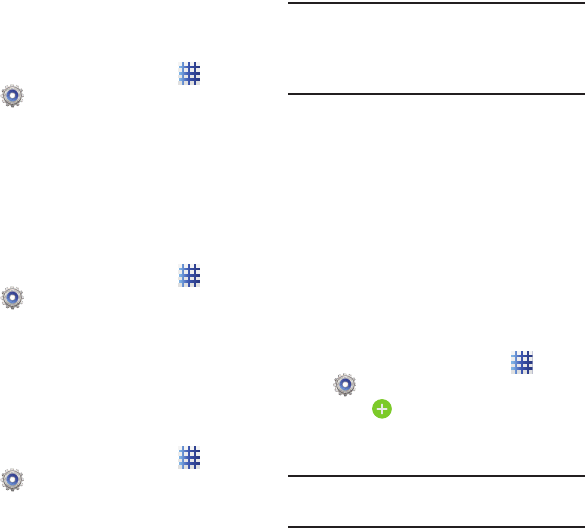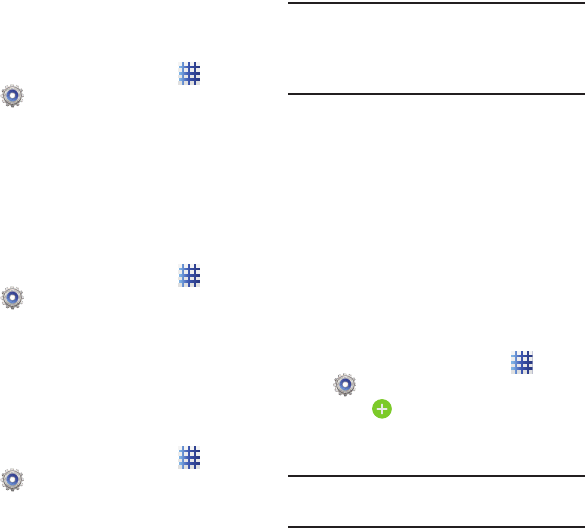
Settings 107
Back account
Sign in to a Google account to use for backing up
settings.
1. From the Home screen, touch
Apps
➔
Settings
➔
Backup and reset
.
2. Touch
Backup account
, then follow the
prompts to sign in to a Google account.
Automatic restore
Use Automatic restore to have previous
application settings and data automatically
update from the backup when you reinstall the
application.
1. From the Home screen, touch
Apps
➔
Settings
➔
Backup and reset
.
2. Touch
Automatic restore
to enable or
disable the setting.
Factory data reset
Use Factory data reset to return all settings to
the defaults, and remove all data from the
phone.
1. From the Home screen, touch
Apps
➔
Settings
➔
Backup and reset
.
2. Touch
Factory data reset
, then follow the
prompts.
Important!
Settings and data erased in a Factory
data reset cannot be recovered. To
save your settings, use Back up my
data settings before a reset.
Accounts
Your device provides the ability to synchronize
data from a variety of different sources or sites.
These accounts can range from Google, a
Corporate Microsoft Exchange Email Server, and
other social sites. Corporate and Google
accounts provide the ability to synchronize
Calendar events and Contacts.
For more information, refer to “Accounts” on
page 28.
Adding an account
1. From the Home screen, touch
Apps
➔
Settings
.
2. Touch
Add account
, then follow the
prompts to enter your credentials and set
up the account.
Tip:
For more information about adding accounts,
see “Setting Up Your Accounts” on page 28.