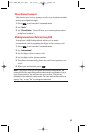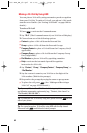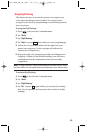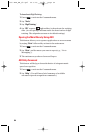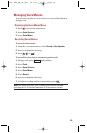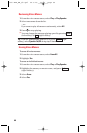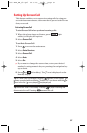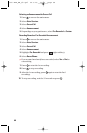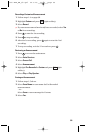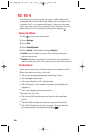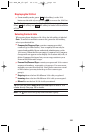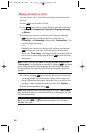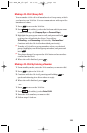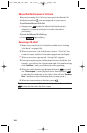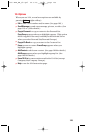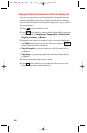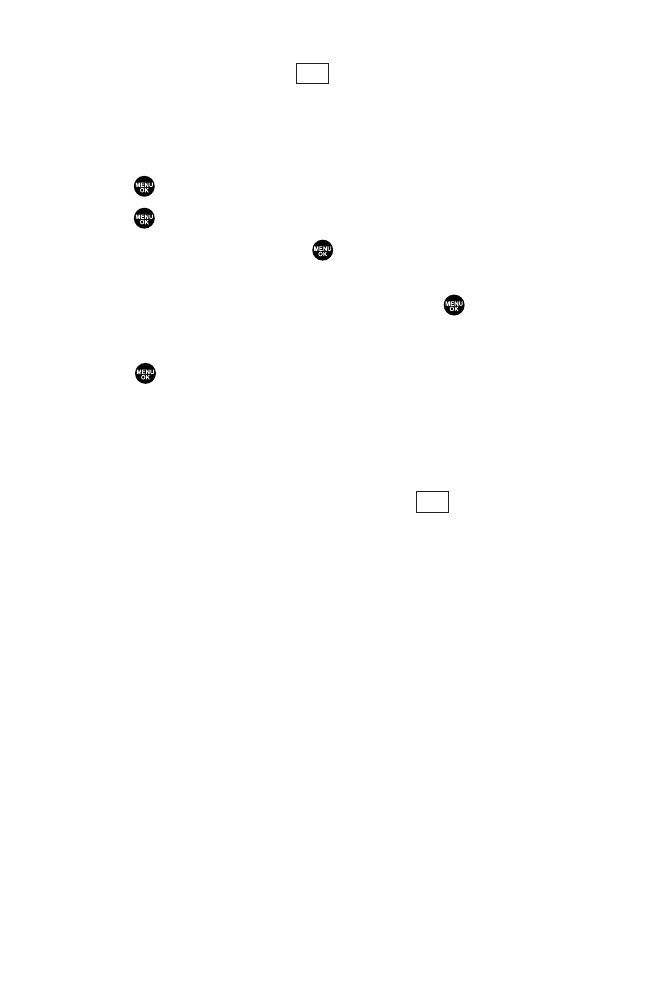
Recording a Customized Announcement
1. Follow steps 1-4 on page 98.
2. Highlight Custom and press (right softkey).
3. Select Record.
ᮣ
If your announcement has already been recorded, select Yes
or No for overwriting.
4. Press to start the 1st recording.
5. Press to stop recording.
6. After the 1st recording, press again to start the 2nd
recording.
7. To stop recording, wait for 12 seconds or press .
Reviewing an Announcement
1. Press to access the main menu.
2. Select Voice Services.
3. Select Screen Call.
4. Select Announcement.
5. Highlight Pre-Recorded or Custom and press (right
softkey).
6. Select Play or Play:Speaker.
Erasing an Announcement
1. Follow steps 1-5 above.
2. Select Erase Name to erase name for Pre-Recorded
announcement.
– or –
Select Erase to erase message for Custom.
3. Select Yes.
Edit
Edit
99
7500 BWA_EN_3b.qxd 06.5.29 16:59 Page 99