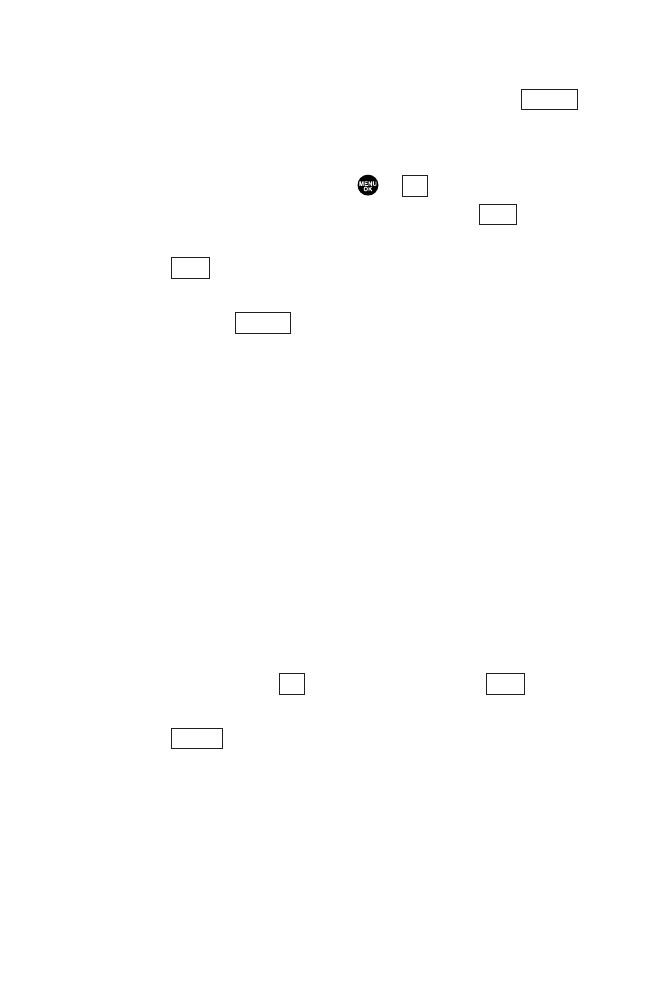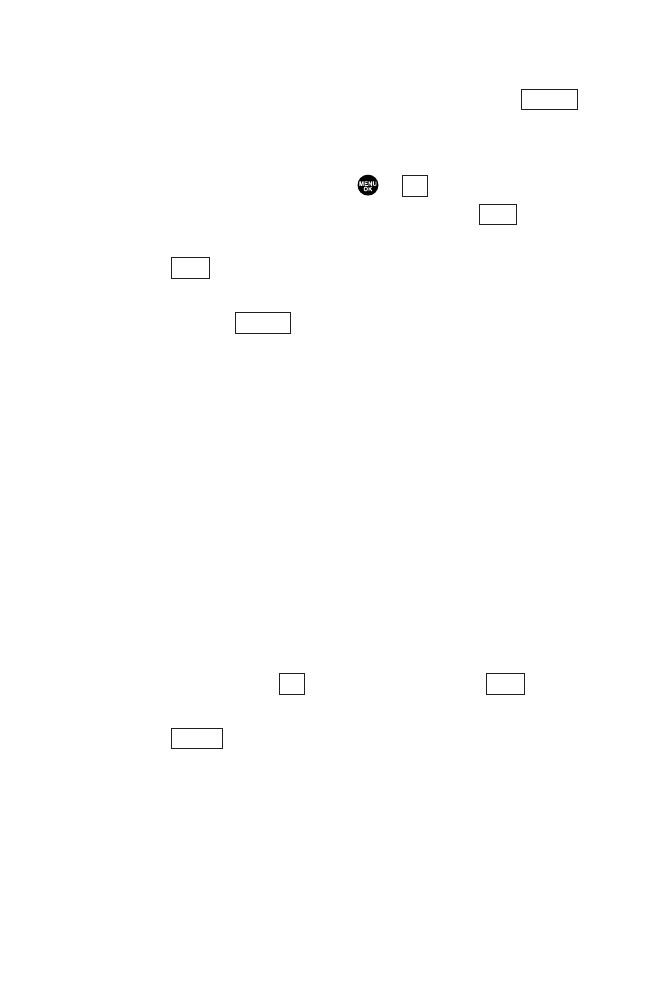
Editing a Group in Your Personal Group List
1. Follow steps 1-2 in “Adding a New Group to Your Personal
Group List” on the previous page.
2. Highlight the group entry you want to edit and press
(right softkey).
3. Select Edit.
4. Edit the group name and press or (left softkey).
ᮣ
If you don’t need to edit the group name, press (left
softkey) during step 4 above and skip step 5.
5. Press (left softkey) to save your changes.
6. To edit a group member, highlight the contact you want to
edit and press (right softkey).
Options:
ᮣ
Edit to edit a group member’s name and 10-4 number.
ᮣ
Erase to erase the group member.
ᮣ
Add New to add a new group member in the Personal Group
List.
ᮣ
Add (Company) to add a new group member from the Company
List.
ᮣ
Add (Personal) to add a new group member from the Personal
List.
ᮣ
Details to display a group member’s information.
7. Select Edit.
8. Select the field you want to edit (Name or 10-4 Number).
9. Edit the entry, press (left softkey),and press (left
softkey) to save your changes.
10. Press (left softkey) to update your Personal Group List.
Update
SaveOK
Options
Save
Next
OK
Options
110
7500 BWA_EN_3b.qxd 06.5.29 16:59 Page 110