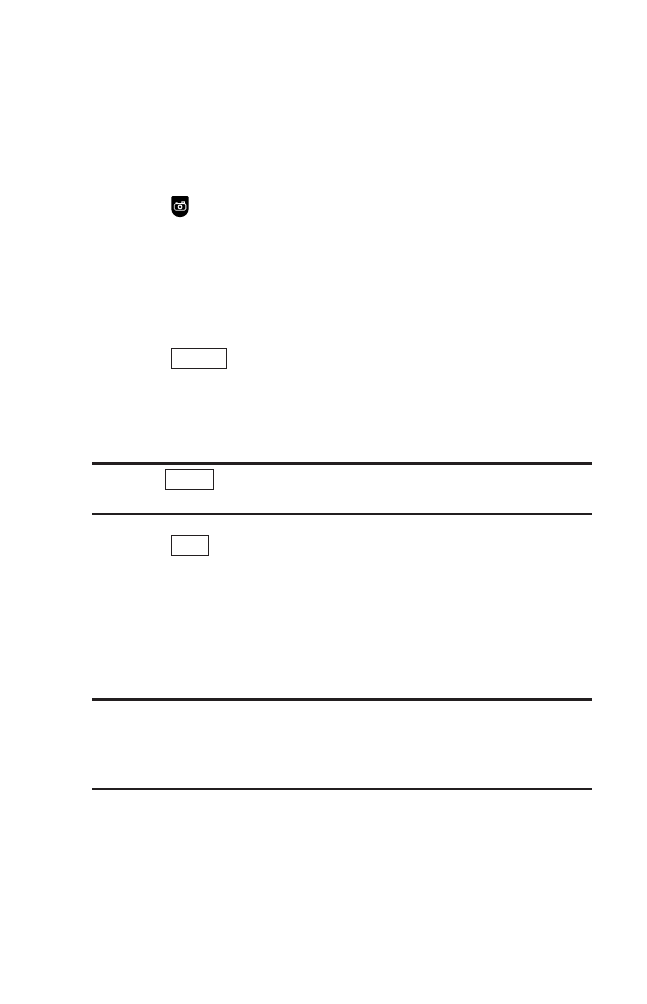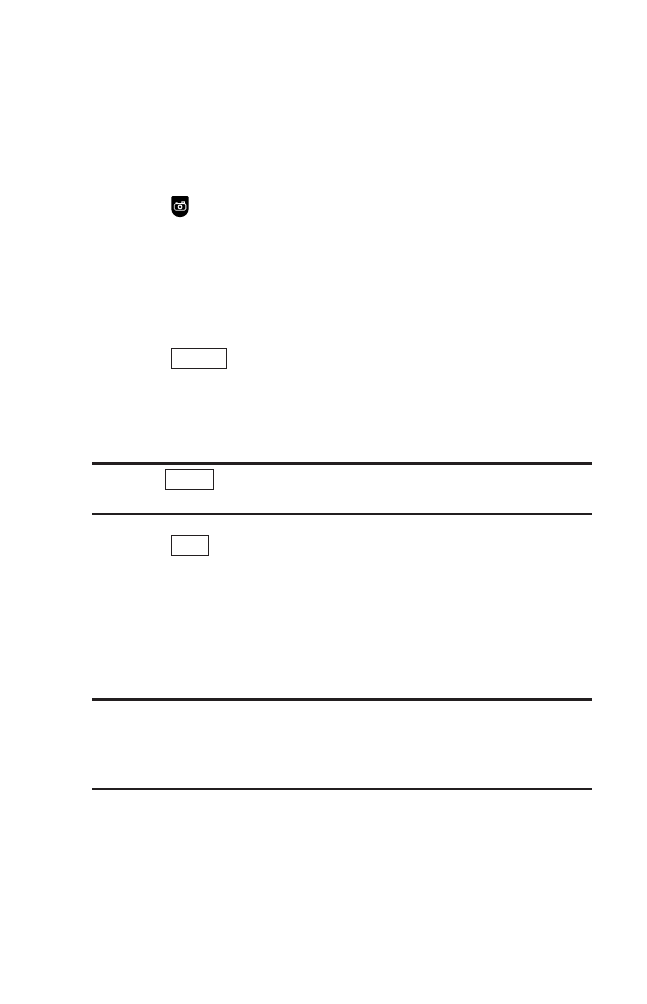
Sending Pictures/Videos
Once you’ve taken a picture or video, you can use the messaging
capabilities of your phone to instantly share it with family and
friends. You can send a picture or video to up to 25 people at a
time using their email addresses or their mobile phone number
(if compatible phone).
Sending Pictures/Videos From the In Phone Folder
1. Press to access the Pictures menu.
2. Select My Albums.
3. Select In Phone.
4. Select a picture or video you wish to send. (You can select
multiple pictures and videos.)
5. Press (right softkey) to display options.
6. Select Send to Contacts.
7. Select Phone Book Entry, Mobile, or Email to select or enter
recipients.
Tip: Press (right softkey) to select recipients from your desired
list during step 7 above (if applicable).
8. Press (left softkey) when you are finished adding
recipients. (You may include up to 25 recipients per
message.)
9. Follow the system prompts to add data, such as title, message,
etc.
10. Press the appropriate softkey to send the pictures and videos.
Tip: If a message fails, you are prompted to send it manually. If you
choose to send it later, the message goes to the Pending Picture
Message Folder. To access the folder, from the main menu select
Pictures > Pic Messaging > Pending.
Next
Others
Options
138
7500 BWA_EN_3b.qxd 06.5.29 16:59 Page 138