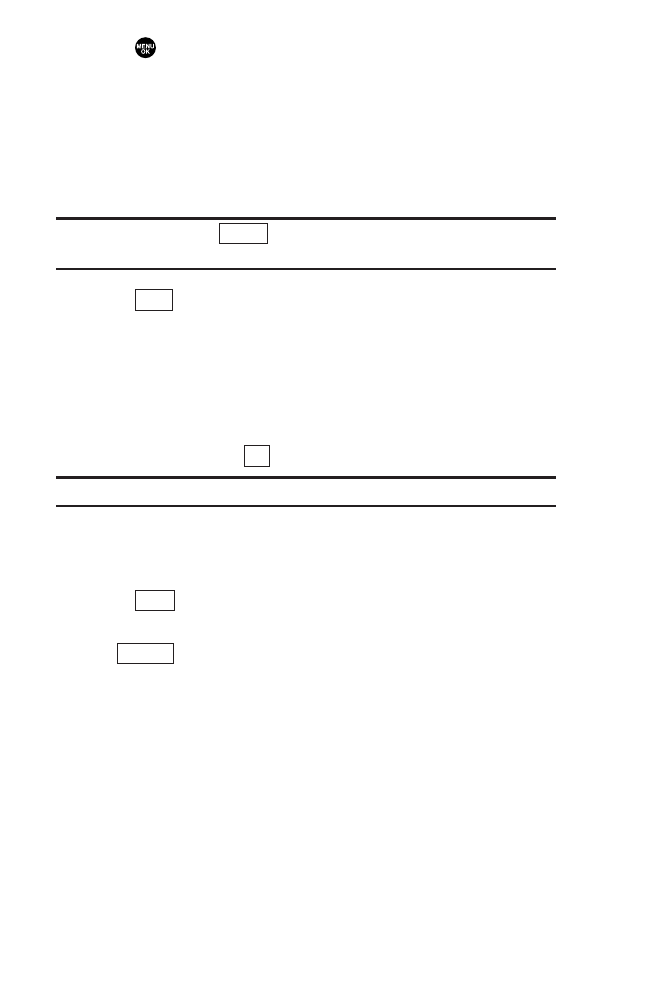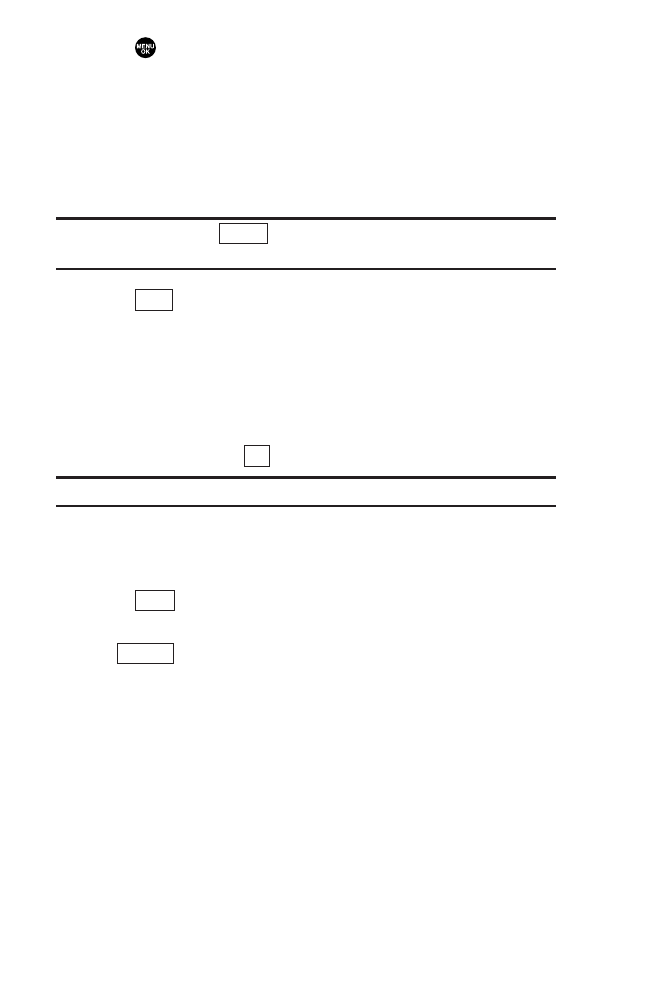
Sending a Text Message
1. Press to access the main menu.
2. Select Messaging.
3. Select Send Message.
4. Select Text.
5. Select Phone Book Entry, Mobile or Email to select or enter
recipients.
Tip: You can also press (right softkey) to select recipients from
your desired list during step 5 above (if applicable).
6. Press (left softkey) when you are finished
selecting/entering recipients (you may include up to 25
recipients).
7. To enter a message, select the box under Message.
8. Use your keypad to enter a text message (or press the right
softkey to select from CannedMessages, Recent Messages,or
Signature) and press (left softkey).
Tip: See page 41 for Canned Messages.
9. To set the message priority, select the box under Priority.
10. Select Normal or Urgent.
11. Press (left softkey) to send the message.
To change the recipients or to save the message as a draft,
press (right softkey) and select Change Recipients or
Save to Drafts during steps 7-10 above.
ᮣ
Change Recipients to change Recipients.
ᮣ
Send Callback# to select from None, My Phone#, or Other to
notify your recipients of your callback number. (See “Setting
Your Callback Number” on page 42.)
ᮣ
Save to Drafts to save the message to a Drafts folder.
Options
Send
OK
Next
Others
119
7500 BWA_EN_3b.qxd 06.5.29 16:59 Page 119