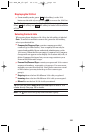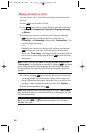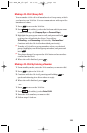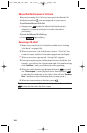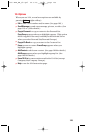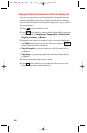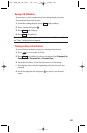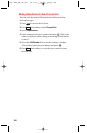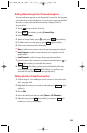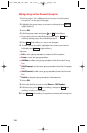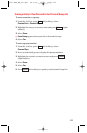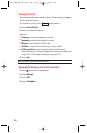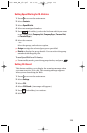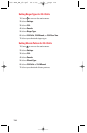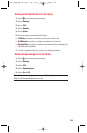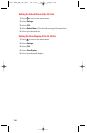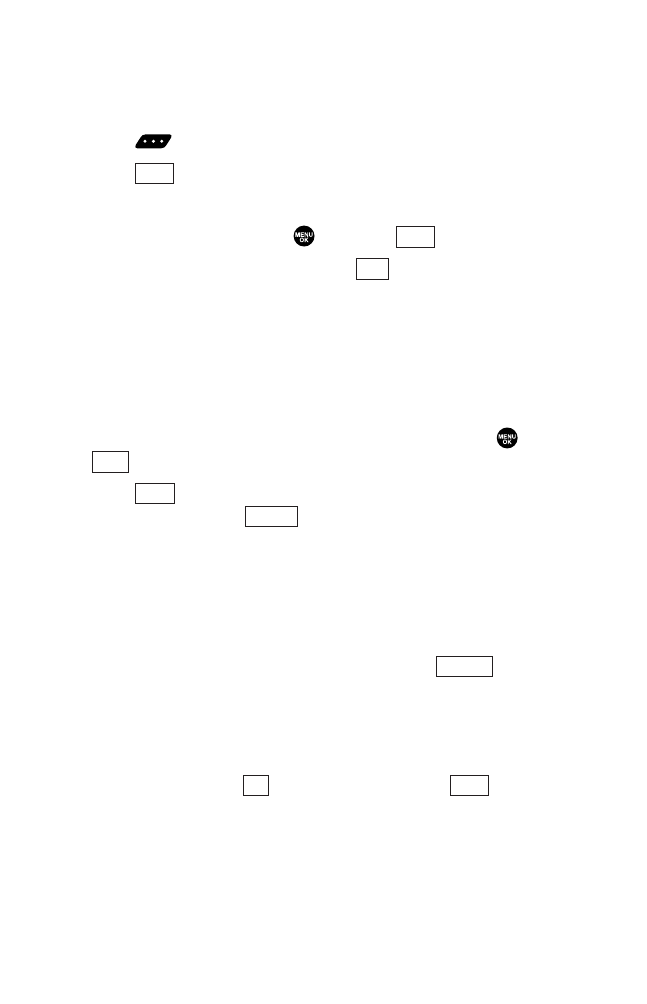
Adding a New Group to Your Personal Group List
You can add new groups to the Personal Group List. Each group
can include up to five members. You can enter a group member
directly, or select the member from the Company List or
Personal List.
1. Press to access the 10-4 List.
2. Press (left softkey), select Personal Grps.
3. Select <Add Group>.
4. Enter a Group Name, press , and press (left softkey).
5. To add contacts to the group, press (right softkey).
6. Select one item from the following:
ᮣ
New to add a new contact. See the previous page for details.
ᮣ
from Company to add a contact from your Company List (if
applicable).
ᮣ
from Personal to add a contact from your Personal List.
7. Scroll to select the contacts you want to add and press or
(right softkey) to include the entries.
8. Press (left softkey) when you are finished selecting
contacts, then press (left softkey) to update your
Personal Group List with the new group entry.
Editing a Contact in Your Personal List
1. Follow steps 1-2 in “Adding a New Contact to Your Personal
List” on page 108.
2. Highlight the entry you want to edit and press (right
softkey).
3. Select Edit.
4. Select the field you want to edit (Name or 10-4 Number).
5. Edit the entry, press (left softkey),and press (left
softkey) to save your changes.
SaveOK
Options
Update
Done
Pick
Add
Next
Go to
109
7500 BWA_EN_3b.qxd 06.5.29 16:59 Page 109