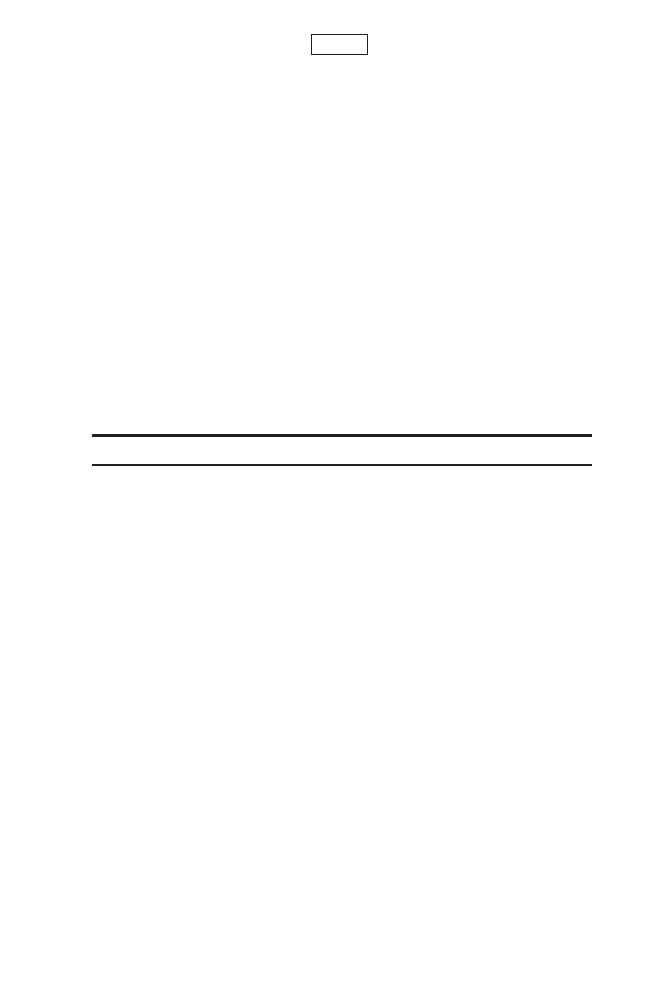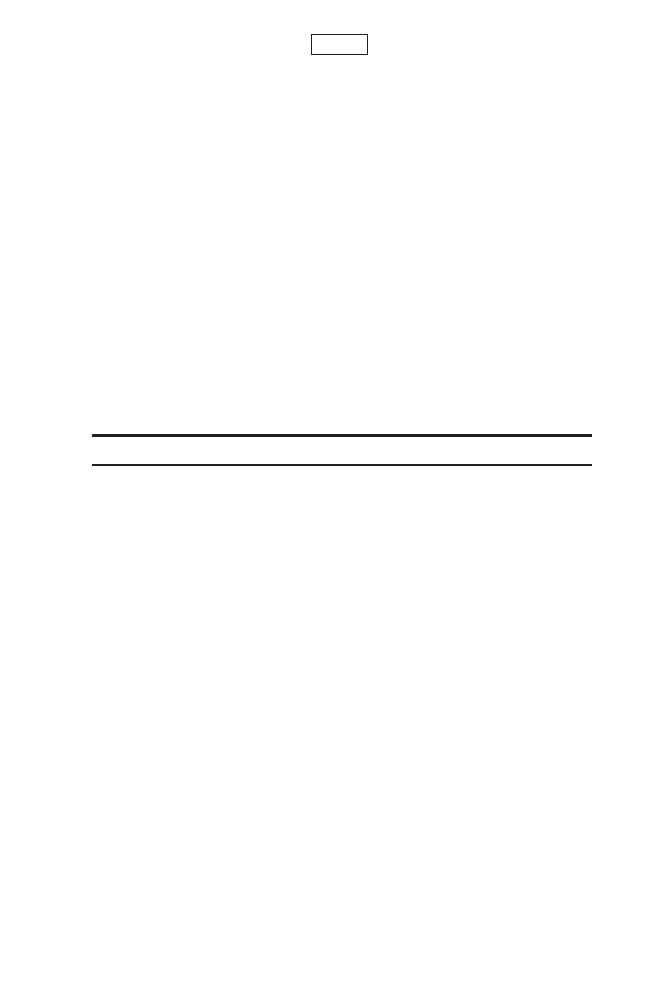
Selecting Camcorder Settings
1. From video mode, press (right softkey).
2. Select Camcord.Settings.
3. Select an option from the following.
ᮣ
Resolution to select a file size (Good-176x144 or Medium-128x96)
for a video.
ᮣ
Quality/Length to select video quality from Rich-15sec.,
Normal-20sec., or Economy-30sec.
ᮣ
Silent Movie to select On to record without sounds. Select Off
to deactivate this feature.
ᮣ
Cue Sound to select a cue sound. (See “Setting the Cue
Sound”on page 133 for details.)
ᮣ
Enlarged View or Original Size to switch the view size. (Only
appears when the resolution setting is Medium.)
ᮣ
Player Skins to select your favorite frame.
ᮣ
Status Bar to switch the status bar display on or off.
Note: Recording time varies depending on the Quality/Length.
Options
132
7500 BWA_EN_3b.qxd 06.5.29 16:59 Page 132