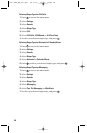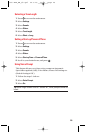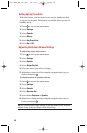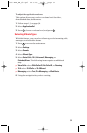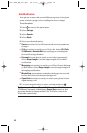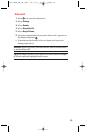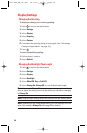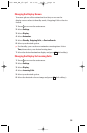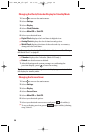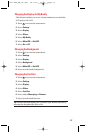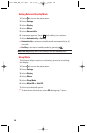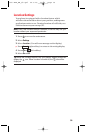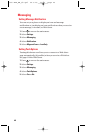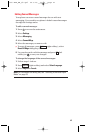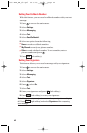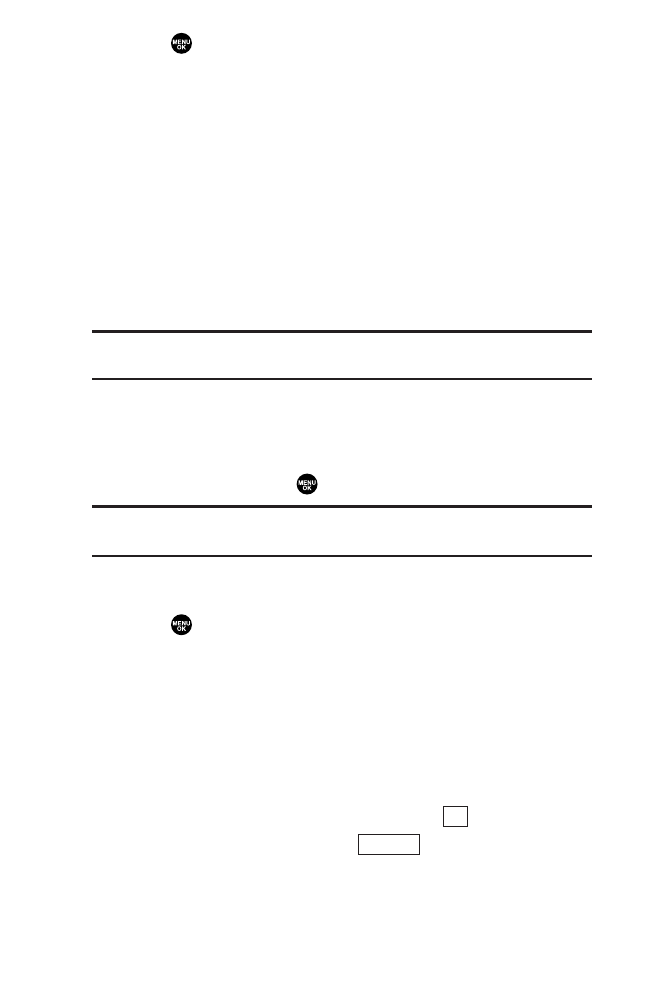
Changing the Clock/Calendar Display for Standby Mode
1. Press to access the main menu.
2. Select Settings.
3. Select Display.
4. Select Clock/Calendar.
5. Select Main LCD or Sub LCD.
6. Select your desired item.
ᮣ
Digital Clock displays the local time in digital view.
ᮣ
Analog Clock displays the local time in analog view.
ᮣ
World Clock displays the time of the selected city or country
along with the local time.
Tip: You can also display the World Clock from Tools menu. See “Using
the World Clock” on page 81.
ᮣ
Calendar displays the Calendar. (Main LCD only.)
ᮣ
Default sets this feature to default.
7. After following each system prompt or confirming the
preview display, press to save the setting.
Tip: In a no-service area, the signal search display appears instead of
the display for standby mode.
Changing the Screen Saver
1. Press to access the main menu.
2. Select Settings.
3. Select Display.
4. Select Screen Saver.
5. Select Main LCD or Sub LCD.
6. Select your desired option.
7. Select your desired screen saver and press (left softkey).
ᮣ
To see a display preview, press (right softkey) during
step 5 above.
Preview
OK
36
7500 BWA_EN_3b.qxd 06.5.29 16:59 Page 36