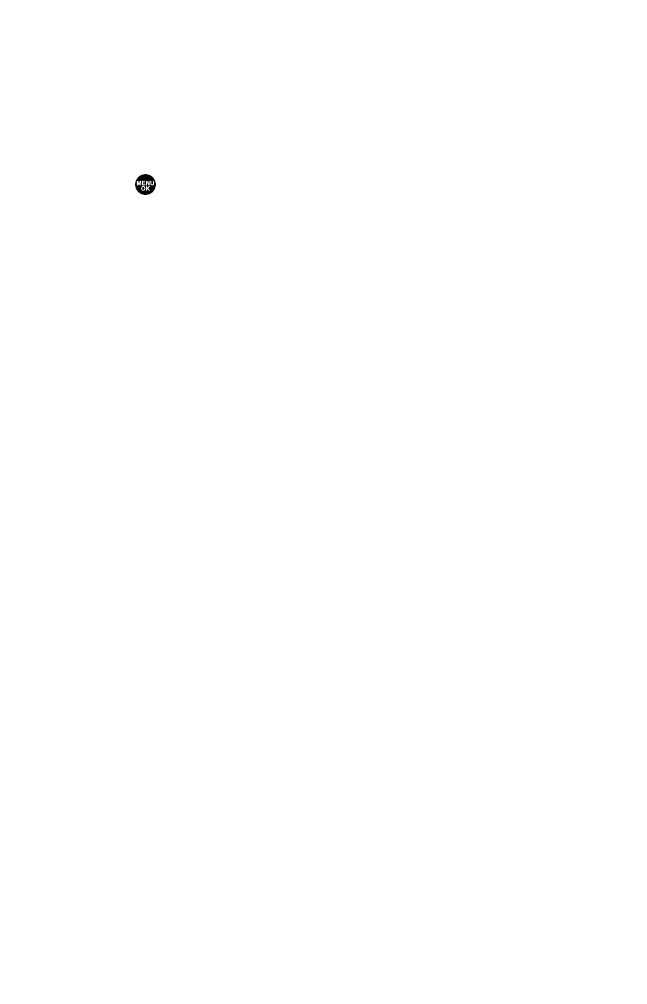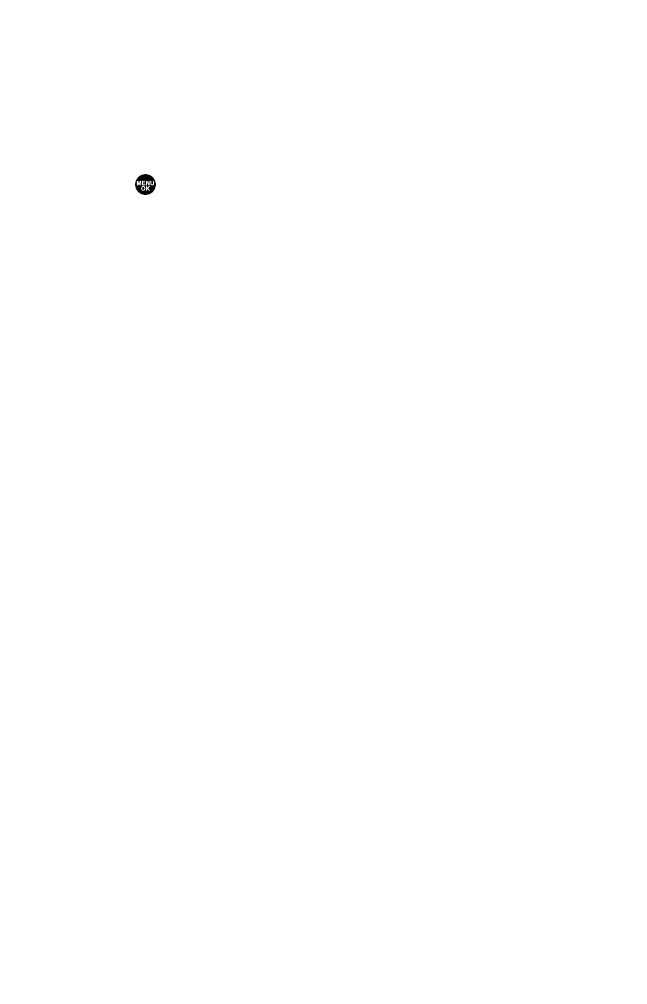
Printing Pictures Using PictBridge
Your phone is PictBridge compatible, allowing you to print
directly from your phone without connecting to a computer.
Simply connect your phone to a PictBridge-enabled printer
using the supplied USB cable and enjoy printing your photos.
Printing Pictures Directly From Your Phone
1. Press to access the main menu. (Make sure your phone is
fully charged.)
2. Select Tools.
3. Select PictBridge.
4. Select Yes.
5. Connect your phone to the PictBridge-enabled printer by
using the supplied USB cable. (Wait until the connection is
completed.)
6. Select the print mode from Default Printer, Standard Print,or
Index Print.
7. Set the printer settings using your navigation key.
ᮣ
Picture to Print: You can select the picture from the In Phone
folder. (You can select up to 99 pictures.)
ᮣ
Number of Copies: You can set the number of copies (1-10).
(You cannot specify number of copies when Index Print is
selected.)
ᮣ
Print Size: You can set the print size from Default Printer,
4”x6”,5”x7”,8”x10”, or Letter. (Print Size differs depending
on the type of printer you have.)
ᮣ
Date Stamp: You can imprint the date on your pictures. Select
On or Off. (Correct Date Stamp may not be placed depending
on the type of printer you have.)
83
7500 BWA_EN_3b.qxd 06.5.29 16:59 Page 83