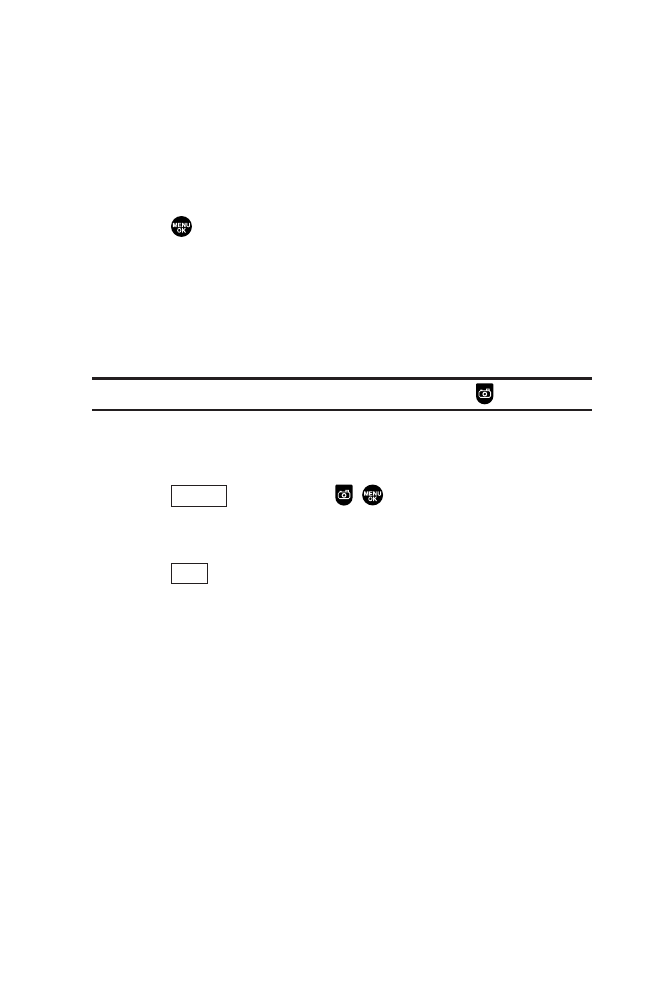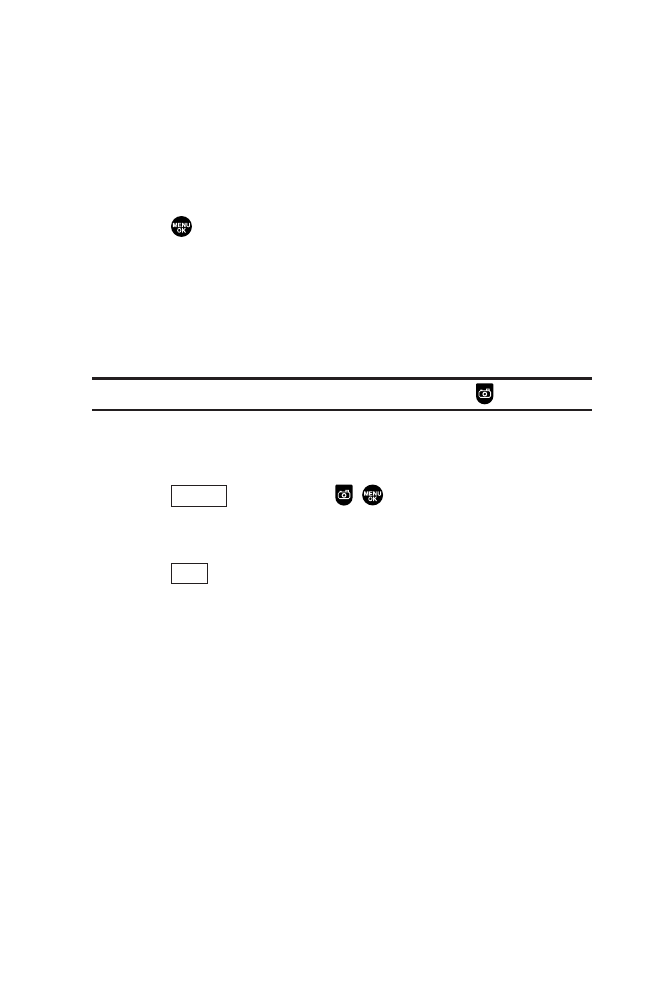
12. Using your Phone’s Camera
Taking Pictures
Taking pictures with your phone’s built-in camera is as simple as
choosing a subject, pointing the lens, and pressing a button. You
can activate the phone’s camera mode whether the phone is
open or closed.
To take a picture with the phone open:
1. Press to access the main menu.
2. Select Pictures.
3. Select Camera to activate camera mode. (Additional camera
options are available through the camera mode Options menu.
See “Camera Mode Options” on page 122 for more
information.)
Shortcut: To activate camera mode, you can also press twice.
4. Using the phone’s main LCD as a viewfinder, aim the camera
lens at your subject.
5. Press (left softkey), , , or the side camera/voice
memo key until the shutter sounds. (The picture will
automatically be saved in the In Phone folder.)
6. Press (right softkey) for more options:
ᮣ
Take New Picture to return to camera mode to take a new
picture.
ᮣ
Send to Contacts to send your picture. (See page 138 for details.)
ᮣ
Post to Services to access the available services. Select Update
to display the latest services.
ᮣ
Upload to upload the picture you just took to the online
picture/video messaging web site. Depending on your settings,
you may be prompted to accept an Internet connection.
ᮣ
Review Media to go to the In Phone folder to review your
saved pictures.
ᮣ
Delete to delete the picture you just took.
ᮣ
Set as to assign the picture. Select your desired option.
ᮣ
Details/Edit to edit or display your picture’s details. (See “In
Phone folder Options” on page 136 for details.)
Next
Capture
120
7500 BWA_EN_3b.qxd 06.5.29 16:59 Page 120