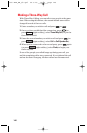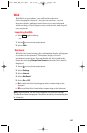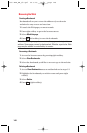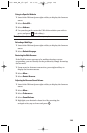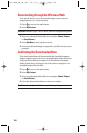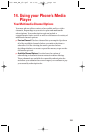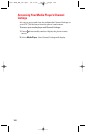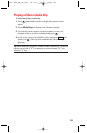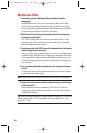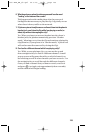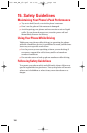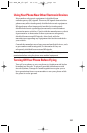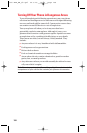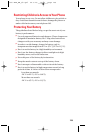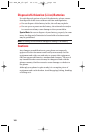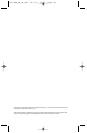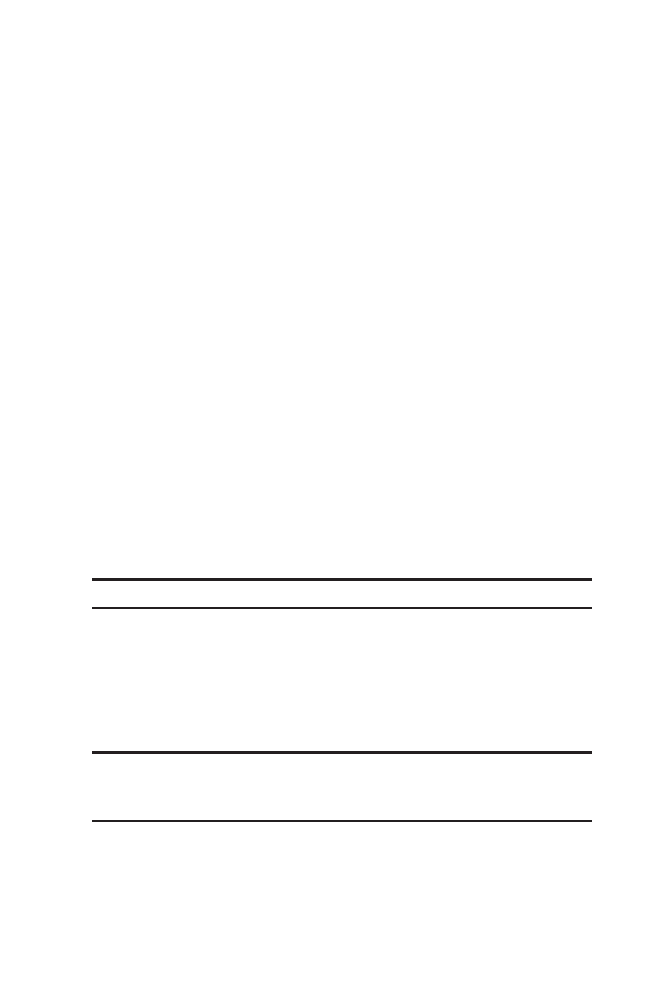
Multimedia FAQs
1. How does my phone’s Multimedia Service differ from video
messaging?
Multimedia Service lets you access high-quality video and
audio clips provided by external sources. Video messaging
lets you capture, upload and share videos that you personally
create with your phone’s built-in camcorder.
2. Will I know if I’m receiving an incoming call while I’m viewing or
listening to an audio clip?
No. All incoming calls will roll into voicemail while you are
playing a clip. If the caller leaves a voicemail, the voicemail
icon will appear on the screen.
3. How long are the clips? Will I know the estimated time it will take to
play the clip prior to accessing it?
Once you have selected a channel, you will see a listing of the
available clips, with the clip’s length appearing after the clip’s
title. In general, a clip’s duration will depend on the story or
content being provided, and can be fairly short or as long as a
few minutes.
4. Can I access a multimedia clip wherever I am, as long as I have my
phone?
As long as you are on the home network, you will have access
to the audio and video clips.
Note: Multimedia Service does not work where service is unavailable.
5. How can I easily access a channel without having to scroll through
all the channels?
Each channel will have a number to the left of it. You can
simply press this number to quickly access the clips located
within that channel.
Tip: When entering the specific channel number, channels 01 - 09 do not
require you to enter a “0.” For example, to access channel “07,” just
press the “7” key.
154
7500 BWA_EN_3b.qxd 06.5.29 16:59 Page 154