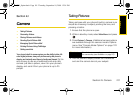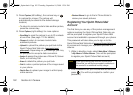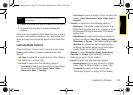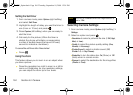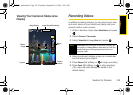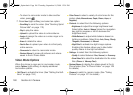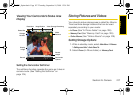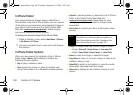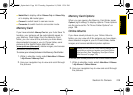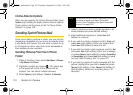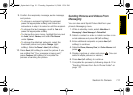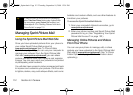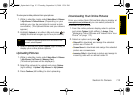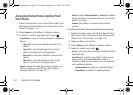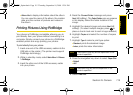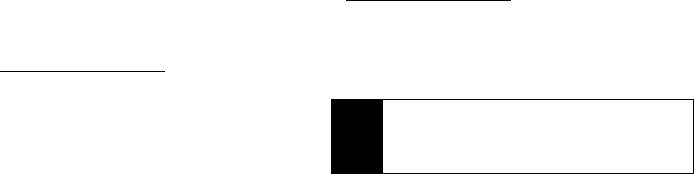
108 Section 2J. Camera
In Phone Folder
Your phone’s internal storage area is called the In
Phone folder. From the In Phone folder, you can view all
of the pictures you have taken, store selected images in
your phone, send pictures to the Sprint Picture Mail
Web site (
www.sprint.com/picturemail), delete images,
and access additional picture options.
To review your stored pictures in the In Phone folder:
1. While in standby mode, select Main Menu > Pictures
> My Albums > In Phone.
2. Use your navigation key to view and scroll through
the pictures.
In Phone Folder Options
When you are viewing the contents of the In Phone
folder, press
Options (right softkey) to display the
following file type options:
ⅷ Play to play a selected video.
ⅷ Send to send an image or video to another user
using Picture Mail or to a Bluetooth-enabled printer.
ⅷ Upload to upload pictures or videos from the In Phone
folder to the Sprint Picture Mail Web site
(
www.sprint.com/picturemail). Depending on your
settings, you may be prompted to accept a data
connection.
ⅷ Post to Serv. to upload your file to a third-party online
service.
ⅷ Assign to assign either the current image or video:
Ⅲ Image: Picture ID, Screen Saver, or Incoming Call.
Ⅲ Video: Video Ringer, Screen Saver, or Voice Calls.
ⅷ Erase to erase the image or selected images.
ⅷ Copy/Move to copy or move an image or video to an
installed memory card.
ⅷ Detail/Edit to attach a text caption or view the media
information associated with the image.
ⅷ Album list to display the list of albums saved in your
phone.
Note
If this is the first time you have accessed Sprint
Picture Mail, you will be prompted to register your
Sprint Picture Mail account. See “Registering Your
Sprint Picture Mail Account” on page 102.
M520_Sprint.book Page 108 Thursday, September 18, 2008 12:34 PM