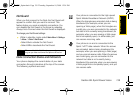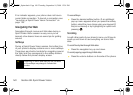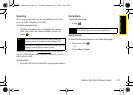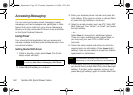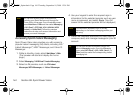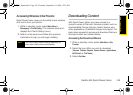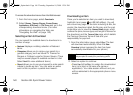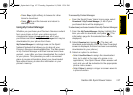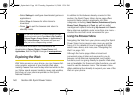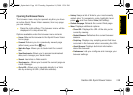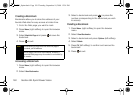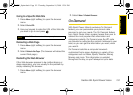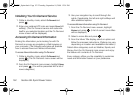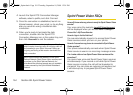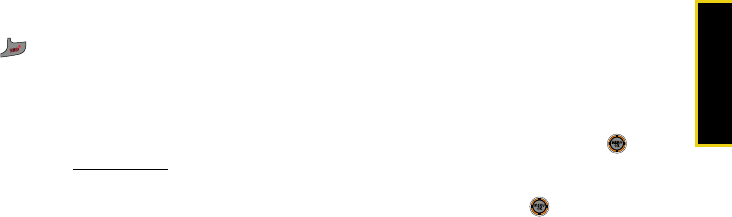
Sprint Power Vision
Section 3B. Sprint Power Vision 147
Ⅲ Press Shop (right softkey) to browse for other
items to download.
Ⅲ Press to quit the browser and return to
standby mode.
Using My Content Manager
Whether you purchase your Premium Services content
from your phone or from your online account
management page at
www.sprint.com, all of your
purchases are stored in
My Content Manager and may be
downloaded to your phone from there.
My Content Manager is a storage area on the Sprint
National Network that allows you to store all your
Premium Services downloadable files. The files remain
in My Content Manager until their license terms have
expired – even after you have downloaded the content
to your phone. This provides you with a convenient
place to access information about your downloaded
files without having to store the information in your
phone’s memory.
To access My Content Manager:
ᮣ From the Sprint Power Vision home page, select
Downloads > My Content Manager. (A list of your
purchased items will be displayed.)
To download purchased content from My Content Manager:
1. From the My Content Manager display, highlight the
item you wish to download, and press . (The
information page for the selected item will be
displayed.)
2. Select Download and press . (The item will
download automatically. When the New Download
screen is displayed, the item has been successfully
downloaded to your phone.)
3. Select an option to continue:
Ⅲ Select Use/Run/View to assign the downloaded
item (or to start, in the case of a game or an
application). Your Sprint Power Vision session will
end, and you will be redirected to the appropriate
phone menu screen.
Ⅲ Select Set as to assign a ringer or screen saver to
a phone function.
M520_Sprint.book Page 147 Thursday, September 18, 2008 12:34 PM