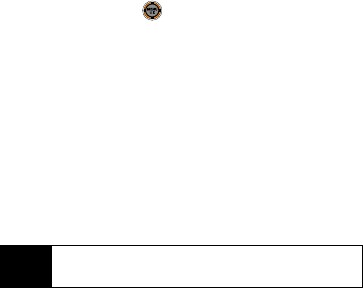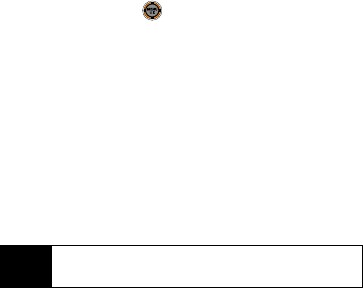
146 Section 3B. Sprint Power Vision
To access the download menus from the Web browser:
1. From the home page, select Downloads.
2. Select Games, Themes, Ringers, Screen Savers,
Applications, IM & Email, or Call Tones and go to the
corresponding download menu. (For more
information on navigating the Web, see
“Navigating the Web” on page 140.)
Selecting an Item to Download
You can search for available items to download in a
number of ways:
ⅷ Featured displays a rotating selection of featured
items.
ⅷ Categories allows you to narrow your search to a
general category, such as Movie/TV Themes for
Ringers or College Logos for Screen Savers. (There
may be several pages of available content in a list.
Select
Next 9 to view additional items.)
ⅷ Search allows you to use your keypad to enter search
criteria to locate an item. You may enter an entire
word or title or perform a partial-word search.
Downloading an Item
Once you’ve selected an item you wish to download,
highlight it and press or
OK (left softkey). You will
see a summary page for the item including its title, the
vendor, the download detail, the file size, and the cost.
Links allow you to view the
License Details page, which
outlines the price, license type, and length of license for
the download, and the
Terms of Use page, which details
the Premium Services Terms of Use and your
responsibility for payment.
1. From the information page, select Buy. (The item
will download automatically. When the
New
Download screen appears, the item has been
successfully downloaded to your phone.)
2. Select an option to continue:
Ⅲ Press Use (left softkey) to assign the downloaded
item (or to start, in the case of a game or
application). Your data session will end and you
will be redirected to the appropriate phone menu
screen.
Note
If you have not previously purchased an item, you will
be prompted to create your purchasing profile.
M520_Sprint.book Page 146 Thursday, September 18, 2008 12:34 PM