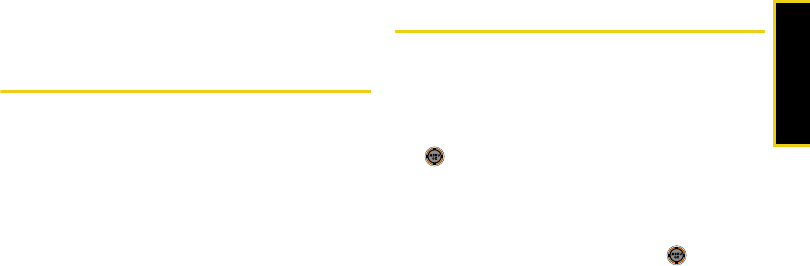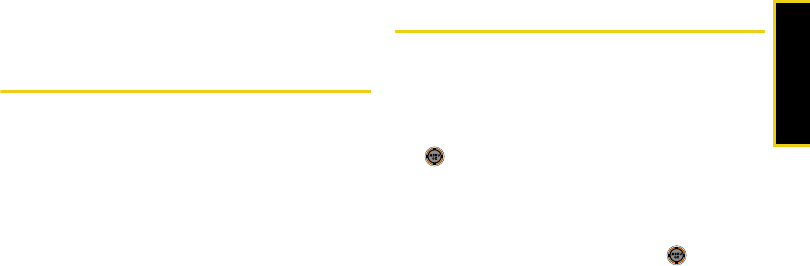
Contacts
Section 2F. Contacts 71
Section 2F
Contacts
ࡗ Adding a New Contacts Entry
ࡗ Finding Contacts Entries
ࡗ Contacts Entry Options
ࡗ Adding a Phone Number to a Contacts Entry
ࡗ Editing a Contacts Entry’s Phone Number
ࡗ Assigning Speed Dial Numbers
ࡗ Editing a Contacts Entry
ࡗ Selecting a Ringer Type for an Entry
ࡗ Wireless Backup
Your phone’s Contacts list helps you stay in touch with family,
friends, and colleagues by keeping track of all their contact
information. This section explains how to use your
phone’s Contacts list.
Adding a New Contacts Entry
Your phone can store up to 500 Contacts entries.
Contacts entries can store up to a total of five phone
numbers, and each entry’s name can contain 20
characters.
1. While in standby mode, select Main Menu and press
.
2. Select Contacts > Add New Entry.
3. Enter a name for the new entry and press the
navigation key down. (See “Entering Text” on page 32.)
4. Enter the phone number and press .
5. Select a label for the entry (Mobile, Home, Work,
Pager, or Others).
6. Press Done (left softkey).
After you have saved the number, the new Contacts
entry is displayed. (See “Contacts Entry Options” on
page 73.)
M520_Sprint.book Page 71 Thursday, September 18, 2008 12:34 PM