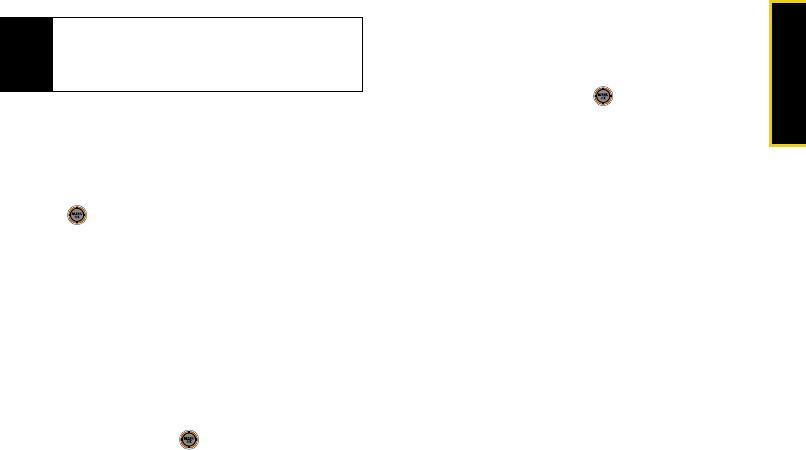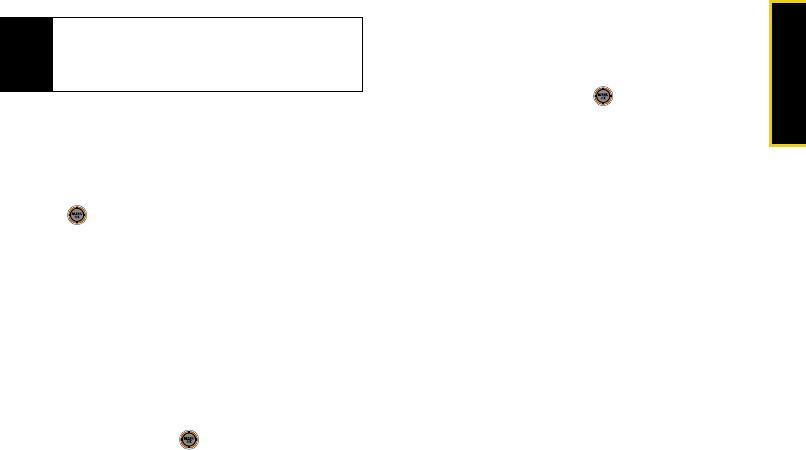
Sprint Service
Section 3A. Sprint Service Features: The Basics 133
Playing an SMS Voice Message
1. While in standby mode, select Main Menu >
Messaging > VoiceSMS.
2. Select the message you want to play.
3. Press to play the message.
4. Press Options (right softkey) to display message
options.
Composing SMS Voice Messages
1. While in standby mode, select Main Menu >
Messaging > Send Message > VoiceSMS.
2. Select Mobile# or Email to enter a recipient’s
wireless phone number or email address directly.
3. Select Contacts Entry.
4. Select a list and press to select the recipient.
5. Press Next (left softkey) when you have finished
selecting and entering recipients.
6. Start recording after the beep. (You can record up
to two minutes.)
7. To finish recording, press .
8. Press Send (left softkey) to send the voice
message.
Accessing SMS Voice Messages
ᮣ When you receive a voice message, a pop-up
notification will automatically be displayed on your
phone’s screen. Use your softkeys to access and
play the voice message.
To reply to an SMS Voice message:
1. From the VoiceSMS Inbox, press Reply (left softkey).
2. Select VoiceSMS.
3. Record your reply, and then press Send (left
softkey).
Note
If you select No during step 2, you will see an alert
message. If you select
No after reading the message,
incoming SMS Voice messages will not be
downloaded to your phone.
M520_Sprint.book Page 133 Thursday, September 18, 2008 12:34 PM