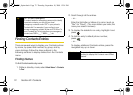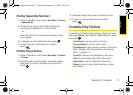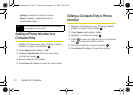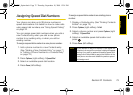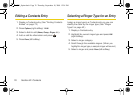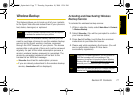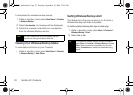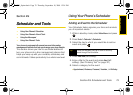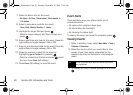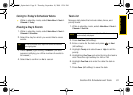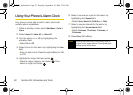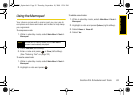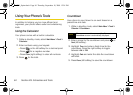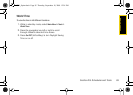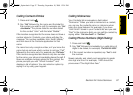80 Section 2G. Scheduler and Tools
7.
Select an alarm time for the event:
Ⅲ No Alarm, On Time, 10min before, 30min before, or
1 Hr before.
8. Select a recurrence cycle for the event:
Ⅲ Once, Daily, Weekly, Monthly, or Yearly.
9. Highlight the ringer field and press .
Ⅲ Select a ringer category and then a ringer and
press .
10. Enter a start time and date for the event. Press the
right softkey to toggle between AM or PM.
11. Enter an end time and date for the event. Press the
right softkey to toggle between AM or PM.
12. Select an optional contact for the event by
highlighting
go to Contact and pressing .
Ⅲ Select a contact from the list and press check
the box. Press
Done (left softkey).
13. Press Done (left softkey) to save the event.
Event Alerts
There are three ways your phone alerts you to
scheduled events:
ⅷ By playing the assigned ringer type.
ⅷ By illuminating the backlight.
ⅷ By blinking the status light.
To silence the alarm and reset the schedule, press .
Viewing Events
1. While in standby mode, select Main Menu > Tools >
Calendar > Scheduler.
2. Select the day for which you would like to view
events. (If you have events scheduled for the
selected day, they will be listed in chronological
order.)
3. To display an event’s details, highlight it and press
.
Tip
In the Scheduler view, days with events scheduled
are highlighted.
M520_Sprint.book Page 80 Thursday, September 18, 2008 12:34 PM