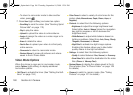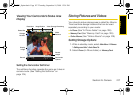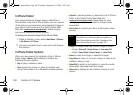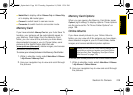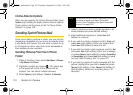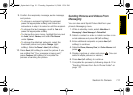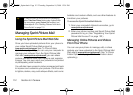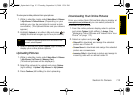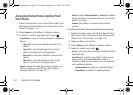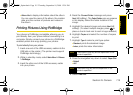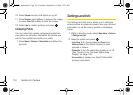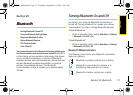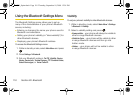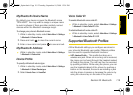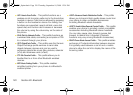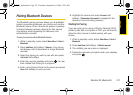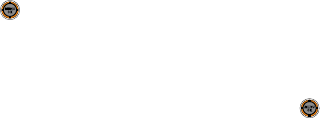
114 Section 2J. Camera
Accessing Online Picture Options From
Your Phone
1. Select a picture from your online Picture Mail. (See
“Managing Online Pictures and Videos From Your
Phone” on page 112.)
2. Press Options (right softkey) to display options.
3. To select an option, highlight it and press .
Ⅲ Copy/Move to copy or move pictures to a selected
album:
● Copy This to copy the selected picture to the
album.
● Copy All to copy all pictures in the current
album (or Inbox) to the target album.
● Move This to move the selected picture to the
album.
● Move All to move all pictures in the current
album (or Inbox) to the target album.
Ⅲ Save to copies the selected picture to either your
Phone or Memory card folder. (See “Setting
Storage Options” on page 107.)
Ⅲ Erase to select Erase Selection or Erase All to erase a
single picture or all pictures saved in the current
album (or Inbox).
Ⅲ Expand (left softkey) to expand the selected
picture.
To access your Online Albums options from your phone:
1. Display the album list in the Online Sprint Picture
Mail menu. (See “Managing Online Pictures and
Videos From Your Phone” on page 112.)
2. Select an album (or Inbox).
3. Press Options (right softkey) to display options.
4. Select an option and press .
Ⅲ Send to send the album through the Sprint Picture
Mail Web site.
Ⅲ New Album to create a new album. Enter a new
album name and press
Next (left softkey). If
additional albums are present, you are provided
with additional options:
● Rename Album to rename a selected album.
● Erase Album to delete an existing album.
M520_Sprint.book Page 114 Thursday, September 18, 2008 12:34 PM