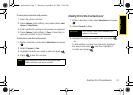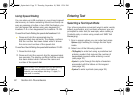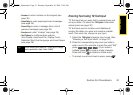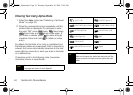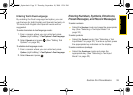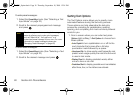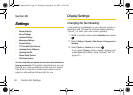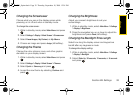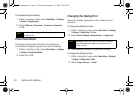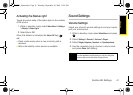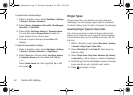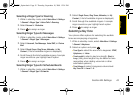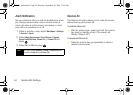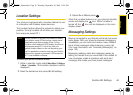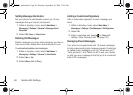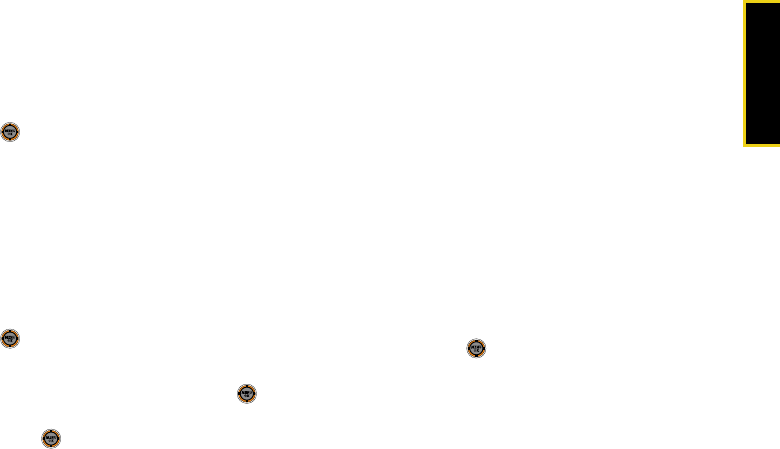
Settings
Section 2B. Settings 39
Changing the Screensaver
Choose what you see on the display screen while
powering on or off and when in standby mode.
To change the screensaver:
1. While in standby mode, select Main Menu and press
.
2. Select Settings > Display > Main Screen > Screensaver.
3. Select Preset Images, My Content, or My Albums.
4. Choose an image and press Assign (left softkey).
Changing the Theme
Change the color scheme, icons, and other graphic
elements on your display screen.
1. While in standby mode, select Main Menu and press
.
2. Select Settings > Display > Main Screen > Themes.
3. Select Sprint or Samsung and press .
4. Accept the new theme by selecting Continue and
press .
Changing the Brightness
Adjust your screen’s brightness to suit your
surroundings.
1. While in standby mode, select Main Menu > Settings
> Display > Brightness.
2. Press the navigation key up or down to adjust the
brightness and press
Done (left softkey).
Changing the Backlight Time Length
Select how long the display screen and keypad are
backlit after any keypress is made.
To change the display setting:
1. While in standby mode, select Main Menu > Settings
> Display > Backlight.
2. Select Slider Up, 30 seconds, 15 seconds, or 8 seconds
and press .
M520_Sprint.book Page 39 Thursday, September 18, 2008 12:34 PM