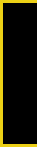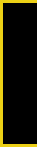
Sprint Service
Section 3A. Sprint Service Features: The Basics 131
4. Enter additional Contacts entries, numbers, or
email addresses, if desired, press
OK (left softkey)
and then press
Next (left softkey). (You may include
up to10 recipients per message.)
5. Enter a message or use the preset messages,
recent messages, or emoticons:
Ⅲ To type a message, use your keypad to enter your
message. Press
Options (right softkey) to select a
character input mode.
Ⅲ To use a preset message, recent message, or an
emoticon, press
Options (right softkey) and select
Preset Msg, Recent Msg, or Emoticons. Press the
number on the keypad that corresponds to the
number next to the message or emoticon.
6. Press Next (left softkey).
7. Review your message and press Send (left softkey).
You may also select additional messaging options
by pressing
Options (right softkey):
Ⅲ Edit to edit the existing message before sending.
Ⅲ Priority to set the message priority level
[
Normal or Urgent].
Ⅲ Delivery Rec. to require a notification when the
current message is successfully received.
Ⅲ Call Back # to set the callback number.
Ⅲ Save to Drafts to save the message without
sending.
Accessing SMS Text Messages
To read an SMS Text message:
ᮣ When you receive a text message, it will
automatically appear on your phone’s main
display screen. Use your navigation key to scroll
down and view the entire message.
To reply to an SMS Text message:
1. While the message is open, press Reply (left
softkey).
2. Complete steps 5–7 from “Composing SMS Text
Messages” on page 130.
M520_Sprint.book Page 131 Thursday, September 18, 2008 12:34 PM