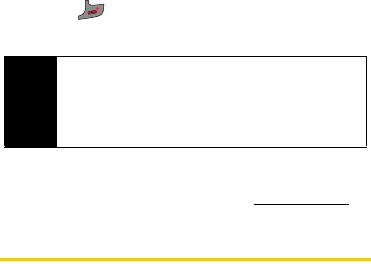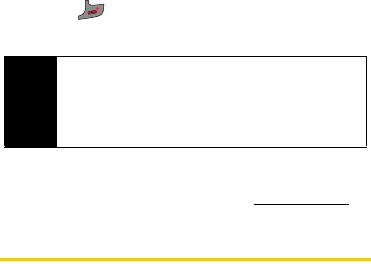
148 Section 3B. Sprint Power Vision
Ⅲ Select Settings to configure downloaded games or
applications.
Ⅲ Select Shop to browse for other items to
download.
Ⅲ Press to quit the browser and return to
standby mode.
For complete information and instructions on
downloading
Games, Ringers, Screen Savers, and
Applications, visit the Digital Lounge at www.sprint.com.
Exploring the Web
With Web access on your phone, you can browse full-
color graphic versions of your favorite Web sites,
making it easier than ever to stay informed while on the
go. Follow sports scores, breaking news, and weather,
and shop on your phone anywhere on the Sprint
National Network.
In addition to the features already covered in this
section, the Sprint Power Vision home page offers
access to these colorful, graphically rich Web
categories, including
News, Weather, Entertainment, Sports,
Money, Travel, Shopping, and Tools, as well as useful
management options including
My Account and Search.
Many sites are available under more than one menu –
choose the one that’s most convenient for you.
Using the Browser Menu
Navigating the Web from your phone using the Sprint
Power Vision home page is easy once you get the
hang of it. For details on how to navigate the Web,
select menu items, and more, see “Navigating the
Web” on page 140.
Although the home page offers a broad and
convenient array of sites and services for you to
browse, not all sites are represented, and certain
functions, such as going directly to specific Web sites,
are not available. For these and other functions, you will
need to use the browser menu. The browser menu
offers additional functionality to expand your use of the
Web on your phone.
Tip
You can also access My Content Manager through
the phone’s main menu. Press
Menu > My Content >
[Games, Ringers, Screen Savers, or Applications] >
My Content Manager. The browser will open and
take you to the corresponding content.
M520_Sprint.book Page 148 Thursday, September 18, 2008 12:34 PM