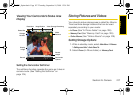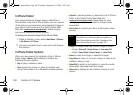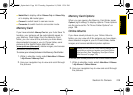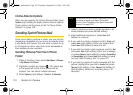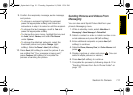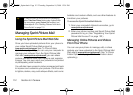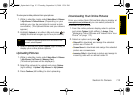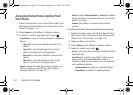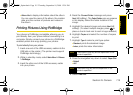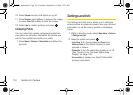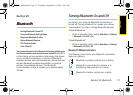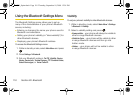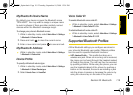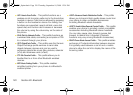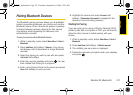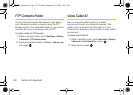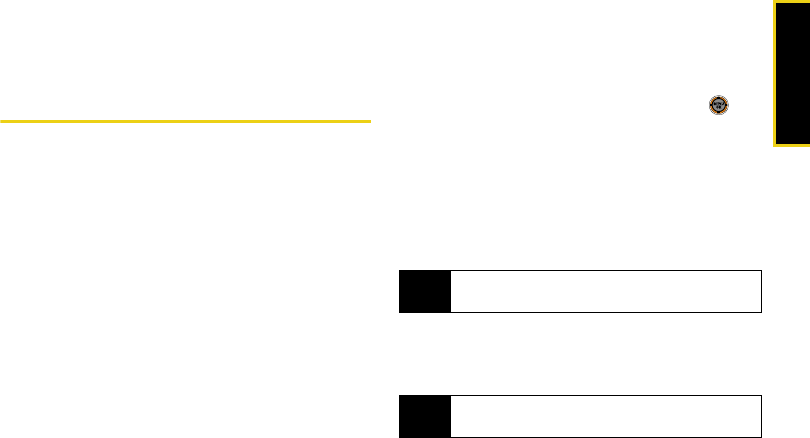
Camera
Section 2J. Camera 115
Ⅲ Album Info to display information about the album.
You can view the name of the album, the creation
date, and the number of pictures and videos in
the album.
Printing Pictures Using PictBridge
Your phone is PictBridge compatible, allowing you to
print directly from your phone without connecting to a
computer. Simply connect your phone to a PictBridge-
enabled printer and enjoy printing your photos.
To print directly from your phone:
1. Insert one end of the USB accessory cable into the
USB slot on the printer. (The printer must support
PictBridge technology.)
2. While in standby mode, select Main Menu > Pictures
> PictBridge.
3. Insert the other end of the USB accessory cable
into your phone.
4. Read the Connect Printer message and press
Next (left softkey). The Select Folder pop-up appears
in the display. Select the folder location of the
image.
5. Highlight the desired image and press Next (left
softkey). (To select multiple images, press to
place a check mark next to each image selected.)
6. Highlight Copies and select the number of copies
to print.
7. Highlight Type to select a print type option:
Ⅲ Standard: prints the standard image.
Ⅲ Index: prints the index information.
8. Press the navigation key down to select Paper Size:
Ⅲ Default
Ⅲ 4x6
9. Select Date Print.
Note
These options may vary and are dependent on the
printer’s capabilities.
Note
These sizes may vary and are dependent on the
printer’s capabilities.
M520_Sprint.book Page 115 Thursday, September 18, 2008 12:34 PM