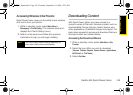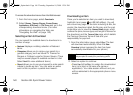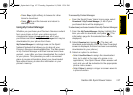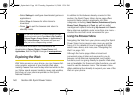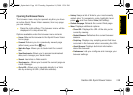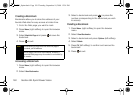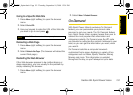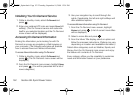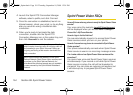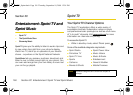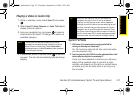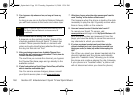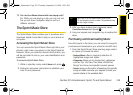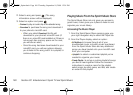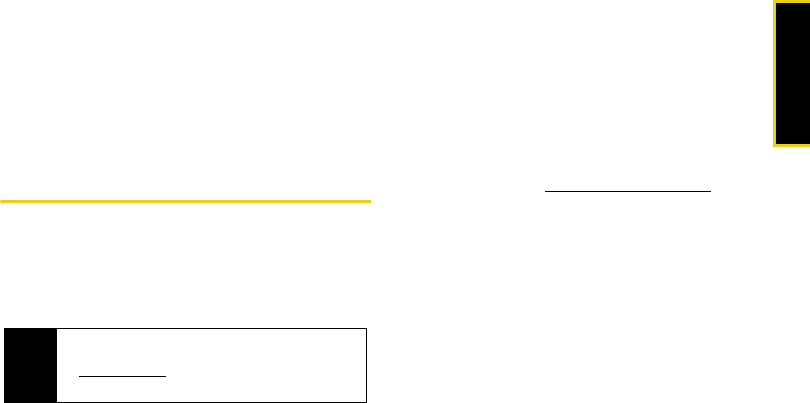
Sprint Power Vision
Section 3B. Sprint Power Vision 153
Updating On Demand Information
The On Demand news and information is automatically
delivered to your phone four times a day. You can also
manually retrieve updates.
ᮣ From an On Demand category page (such as
News), press
Update (right softkey). (Your phone
will retrieve updates for the selected category.)
Phone as Modem
Your phone’s data capabilities enable you to use its
high-speed data connection as a modem for your
laptop computer. You’ll be able to send and receive
email, browse the Internet, and access your company’s
network anywhere on the Sprint National Network.
Setting Up a Data Connection With Your
Computer
In order to use your phone as a modem, you’ll first
need to load the Sprint PCS Connection Manager
SM
software on your computer. Then, use a compatible
USB cable or built-in Bluetooth connection to connect
your phone to your computer.
1. From your computer’s traditional Internet
connection, go to
www.sprint.com/downloads and
download the
Sprint PCS Connection Manager for
Phone as Modem/USB Cables software. (The software
and drivers can be downloaded free of charge.)
2. Double-click the downloaded file and follow the
onscreen instructions to install the Sprint PCS
Connection Manager software and drivers to your
computer.
3. Once the software has been fully installed, connect
your phone to your computer using a USB cable
or built-in Bluetooth connection. (Your computer
will detect the connection and a status icon may
appear in your system tray.)
Note
To use this service, you are required to sign up on a
Sprint Power Vision with Phone as Modem plan. Go
to
www.sprint.com or visit a Sprint Store for Phone as
Modem plan details and more information.
M520_Sprint.book Page 153 Thursday, September 18, 2008 12:34 PM