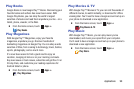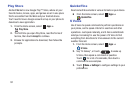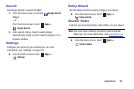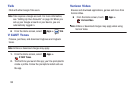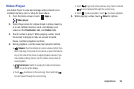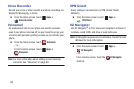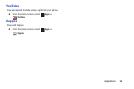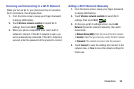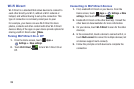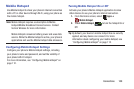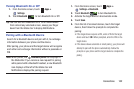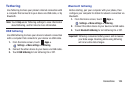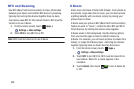Connections 98
Scanning and Connecting to a Wi-Fi Network
When you turn on Wi-Fi, your phone searches for available
Wi-Fi connections, then displays them.
1. From the Home screen, sweep your finger downward
to display Notifications.
2. Touch
Wireless network available
to launch Wi-Fi
settings, then touch
Wi-Fi
.
3. When your phone completes a scan, touch a Wi-Fi
network to connect. If the Wi-Fi network is open, you
will be automatically connected. If the Wi-Fi network is
secured, enter the password at the prompt to connect.
Adding a Wi-Fi Network Manually
1. From the Home screen, sweep your finger downward
to display Notifications.
2. Touch
Wireless network available
to launch Wi-Fi
settings, then touch
Wi-Fi
.
3. On the pop-up Wi-Fi settings screen, touch
Add
Network
(below the scanned networks), then enter
these fields:
• Network Name (SSID)
: Enter the name of the Wi-Fi network.
•Security
: Select the type of security used by the Wi-Fi network.
•Password
: If the network is secured, enter the password.
4. Touch
Connect
to save the settings and connect to the
network now, or
Save
to save the network settings for
future use.