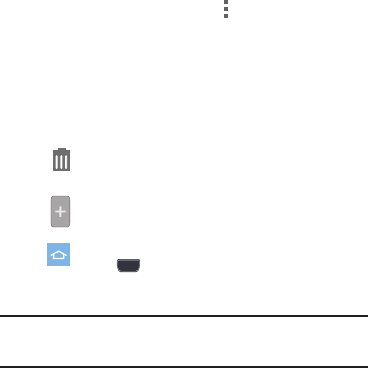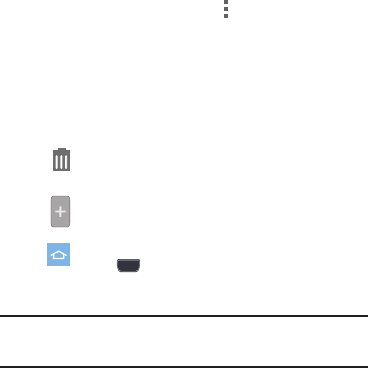
23
Home screen
The Home screen consists of the Home page, plus pages that
extend beyond the display width to provide more space for
adding shortcuts, widgets and folders.
Slide your finger horizontally across the screen to scroll to
the left or right side pages. As you scroll, the indicator at the
bottom of the display shows your current position.
Customizing the Home Screen
Customize the Home screen to suit your preferences.
•
Add Apps and widgets
: For more information, see
“Apps and
widgets”
on page 30.
•
Add Folders
: For more information, see
“Folders”
on page 31.
•
Change the Wallpaper
: For more information, see
“Wallpaper”
on page 32.
Adding and removing Home screen pages
You can customize the Home screen to include up to the
seven default pages, and set the the page order.
1. From the Home screen, touch
Menu
➔
Edit
.
– or –
Touch and hold on the Home screen, then choose
Add
to Home screen
➔
Page
.
2. Touch and drag pages to change their order, and use
these controls to configure pages:
Tip:
You can also “pinch” the screen to display options for
editing the Home screen.
Remove
: Touch and hold on a page, then drag it
to
Remove
.
Add
: Touch to add a page, to a total of seven.
Home
: The page with this icon displays when you
touch
Home
.