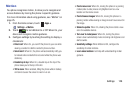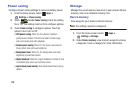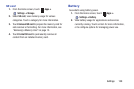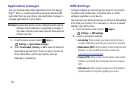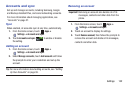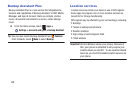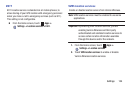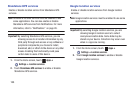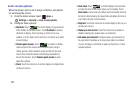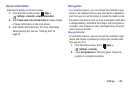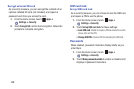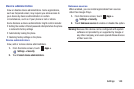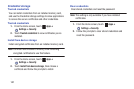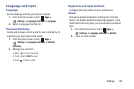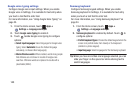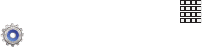
Settings 136
Security
Screen lock
Choose settings for unlocking your phone.
For more information about using the lock and unlock
features, see “Securing Your Phone” on page 15.
1. From the Home screen, touch
Apps
➔
Settings
➔
Security
.
2. Touch
Screen lock
for settings:
•Swipe
: When enabled, you unlock the phone by swiping your
finger across the screen. This is the default screen lock, and
offers no security, but you can set special lock screen options;
see
“Lock screen options”
on page 137.
•Motion
: When enabled, you unlock the phone by touching and
holding on the screen and tilting the phone forward. Touch the
option for more information and a demonstration of the motion.
This screen lock offers no security, but you can set special lock
screen options; see
“Lock screen options”
on page 137.
• Face unlock
: When enabled, you unlock the phone by looking
at the screen. This option offers low security, because someone
who looks similar to you could unlock your phone. Touch the
option for more information, and to set up Face unlock.
• Face and voice
: When enabled, you unlock the phone by
looking at the screen and speaking. This option offers low
security, because someone who looks and/or sounds similar to
you could unlock your phone. Touch the option for more
information, and to set up Face unlock.
•Pattern
: When enabled, you draw a pattern, which you create,
on the screen to unlock the phone. Touch the option, then
follow the prompts to create or change your screen unlock
pattern.
•PIN
: When enabled, you enter a numeric PIN (Personal
Identification Number), which you create, to unlock the phone.
•Password
: When enabled, you enter an alphanumeric
password, which you create, to unlock the phone.
•None
: Disable all custom screen lock settings, to use the
default swipe unlock screen.