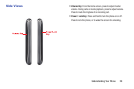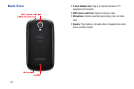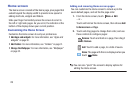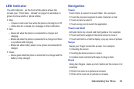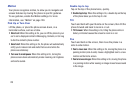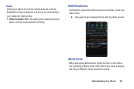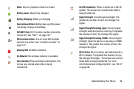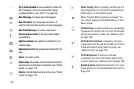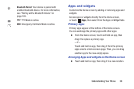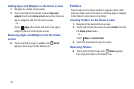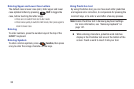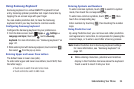27
Using Notifications
While viewing Notifications, use these options:
•
Touch a notification to launch the app or feature.
•
Clear
: Touch to clear all notifications
•
Settings
: Control popular settings. Slide your finger right and left
to access all the settings.
–
Touch to go to
Settings
. For more information about all
your phone’s settings, see
“Settings”
on page 109.
–
Bluetooth
: Turn Bluetooth on or off. For more information, see
“Bluetooth”
on page 113.
–
GPS
: Turn Standalone GPS services on or off. For more
information, see
“Standalone GPS services”
on page 135.
–
Sound
: Switch between your Sound settings, and the two
Silent modes, Mute and Vibrate. For more information, see
“Silent mode”
on page 121.
–
Mobile data
: Activate or deactivate your phone’s access to the
mobile data network. see
“Mobile networks”
on page 116.
–
Screen rotation
: Enable or disable the Auto rotation setting, to
control whether the screen automatically updates when you
rotate the phone.
–
Power saving
: Enable or disable Power saving mode. For more
information, see
“Power saving”
on page 129.
–
Airplane mode
: Turn airplane mode on or off. For more
information, see
“Airplane mode”
on page 115.
–
Driving mode
: Enable or disable Driving mode, to have
notifications read out. For more information, see
“Text-to-
speech output”
on page 146.
–
Sync
: Enable or disable synchronization with your accounts.
Status Bar
The Status Bar shows network and battery status and other
details, including these icons.
Airplane Mode Active
: All wireless
communications are disabled. See “Airplane
mode” on page 118.
USB Connected
: The phone is connected to a
computer using a USB cable. For more information
about transferring data between your phone and
a computer, see “Transferring Data” on page 108.
Voice Call
: A voice call is in progress.
Speakerphone
: Speakerphone is enabled.
Missed Call
: Displays when there is a missed call.