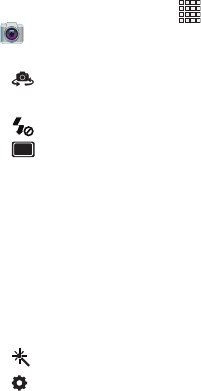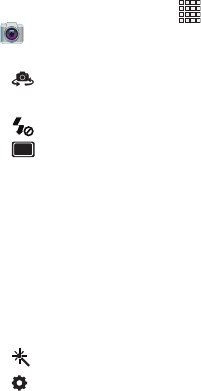
75
Picture Options
1. From the Home screen, touch
Apps
➔
Camera
.
2. Use these options to configure the camera:
• Self portrait
: Switch between the back camera and the
front camera, for self-portraits.
• Flash
: Choose Off, On, or Auto flash.
•
Shooting mode
: Choose an automatic shooting mode.
Some modes are not available for Self-portraits.
–
Single shot
: Take a single photo.
–
Smile shot
: Touch the Camera button to focus on the subject’s
face. If a smile is detected, the picture is taken automatically.
–
Panorama
: Touch the Camera button to take a picture, then
use the on-screen guideline to move the viewfinder and take a
series of photos automatically.
–
Cartoon
: Apply a cartoon effect to pictures.
• Effects
: Choose an effect to add to pictures you take.
• Settings
–
Edit shortcuts
: Choose shortcuts to appear on the toolbar.
Touch and drag shortcuts between the toolbar and the list.
–
Self-portrait
: When On, take pictures with the front Camera.
–
Flash
: Choose the default flash mode.
–
Shooting mode
: Choose the default mode for taking pictures.
–
Scene mode
: Choose a mode to match the kind of pictures
you’re taking.
–
Exposure value
: Set the default brightness level.
–
Focus mode
: Set the default focus mode.
–
Timer
: Set a delay to wait between touching the Camera button
and taking a picture.
–
Effects
: Apply an effect to pictures.
–
Resolution
: Choose a size for the image.
–
White balance
: Choose a setting for the light source.
–
ISO
: Choose a setting for imaging sensitivity.
–
Metering
: Select a method for measuring light.
–
Guidelines
: Enable or disable an on-screen grid to aid in photo
composition.
–
Image quality
: Choose a quality setting for photos.
–
GPS Tag
: Add GPS location information to photo details.
–
Storage
: Choose the default save location for photos, if an
optional memory card (not included) is installed.
–
Save as flipped
: When enabled, self-portraits you take are
saved as mirror-images (available when Self-portrait is On).
–
Reset
: Set all Camera settings to the defaults.