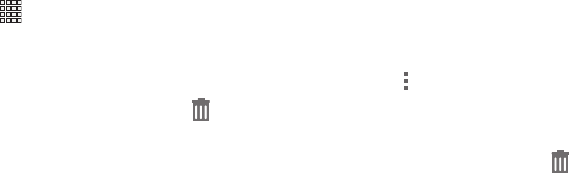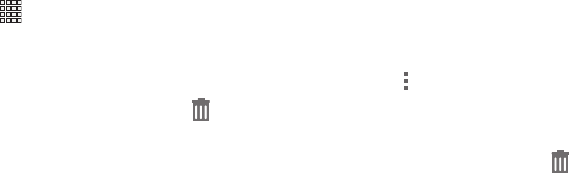
31
Adding Apps and Widgets to the Home screen
1. Navigate to a Home screen panel.
2. Touch and hold on the screen to select
Apps and
widgets
from the the
Home
screen
menu, then touch an
app or widget to add it to the Home screen.
– or –
Touch
Apps
, then touch and hold on an app or
widget to place it on the Home screen.
Removing Apps and Widgets from the Home
screen
Ⅲ
Touch and hold the app or widget until
Delete
appears, then drag it to the Delete icon.
Folders
Place Folders on the Home screen to organize items. After
placing a folder, touch it to name it, and drag apps or widgets
to the folder to store them in the folder.
Creating Folders on the Home screen
1. Navigate to the desired Home screen.
2. Touch and hold on the screen to select
Folder
from the
the
Home
screen
menu.
– or –
Touch
Menu
➔
Create folder
.
3. Touch the new folder to give it a name.
Removing Folders
Ⅲ
Touch and hold the Folder until
Delete
appears,
then drag the Folder to the Delete icon.