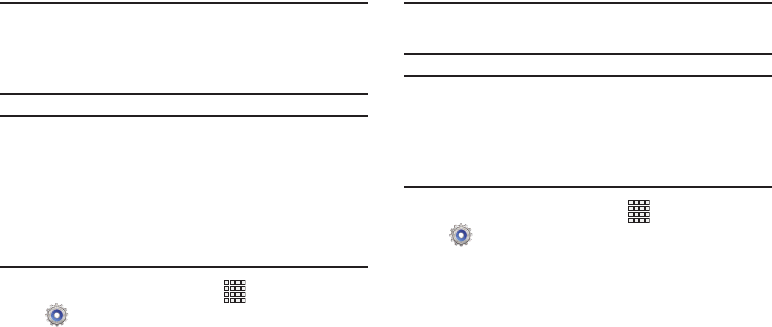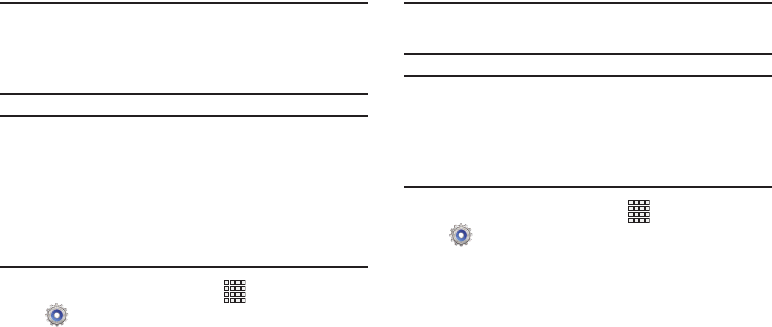
135
Standalone GPS services
Enable or disable location service from Standalone GPS
services.
Note:
Standalone location services must be enabled to use
some applications. You can also enable or disable
Standalone GPS services from Notifications. For more
information, refer to “Notifications” on page 26.
Important!
By selecting Standalone GPS services, you are
allowing access to all location information by any
third party through web access or any software or
peripheral components you choose to install,
download, add, or attach to the device or any other
means. Enabling this functionality could pose
certain risks to users of this device.
1. From the Home screen, touch
Apps
➔
Settings
➔
Location services
.
2. Touch
Standalone GPS services
to enable or disable
Standalone GPS services.
Google location services
Enable or disable location services from Google location
services.
Note:
Google location services must be enabled to use some
applications.
Important!
By selecting Google location services, you are
allowing Google’s location service to collect
anonymous location data. Some data may be
stored on your device. Collection may occur even
when n o apps are running.
1. From the Home screen, touch
Apps
➔
Settings
➔
Location services
.
2. Touch
Google location services
to enable or disable
Google location services.