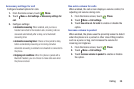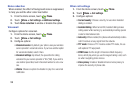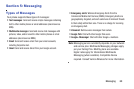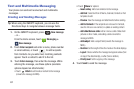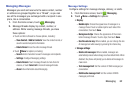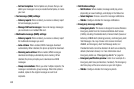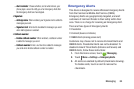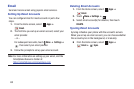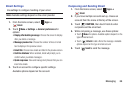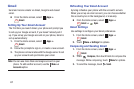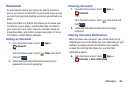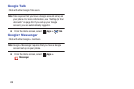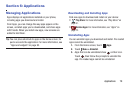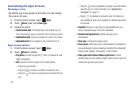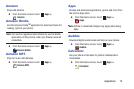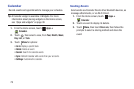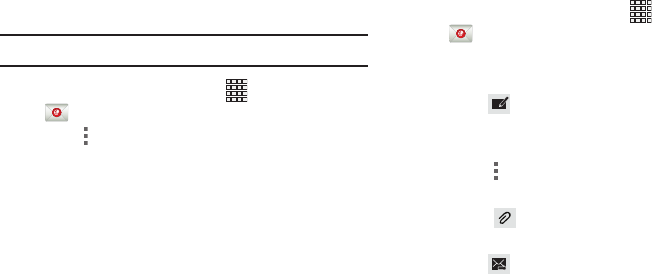
Messaging 66
Email Settings
Use settings to configure handling of your email.
Note:
Available settings depend on the email provider.
1. From the Home screen, select
Apps
➔
Email
.
2. Touch
Menu
➔
Settings
➔
General preferences
for
options:
• Display after deleting message
: Choose the screen to display
after you delete a message.
• Message preview line
: Choose the number of lines of email
text to display in the preview screen.
• Email title
: Choose how emails are titled in the preview screen.
• Confirm deletions
: When enabled, Email will prompt you to
confirm when you delete messages.
• Quick responses
: View and manage text phrases that you can
insert into emails.
3. Touch an account to configure specific settings.
Available options depend on the account.
Composing and Sending Email
1. From the Home screen, select
Apps
➔
Email
.
2. If you have multiple accounts set up, choose an
account from the menu at the top of the screen.
3. Touch
COMPOSE
, then touch fields to enter
recipients and the email text.
4. While composing a message, use these options:
•
Touch
Menu
for options. Available options depend on the
type of email account.
•
Touch
Attach
to add a file to the message. Available
options depend on the type of email account.
5. Touch
Send
to send the message.