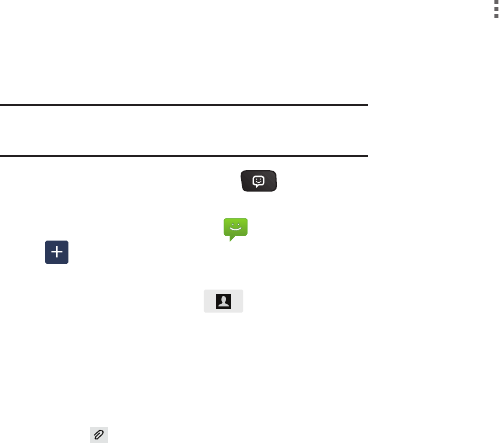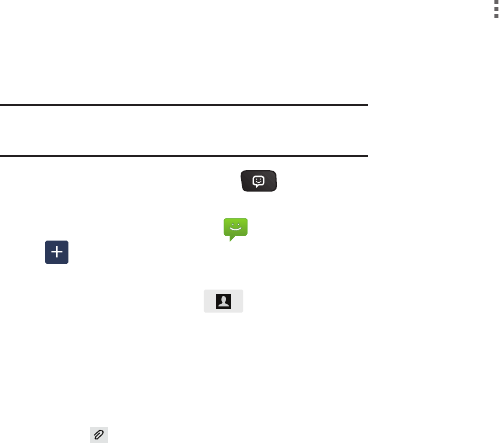
61
Text and Multimedia Messaging
Your phone can send and receive text and multimedia
messages.
Creating and Sending Messages
Tip:
When using the QWERTY keyboard, you can use the
Directional Keys to navigate between message fields.
1. On the QWERTY keyboard, press
New message
.
– or –
From the Home screen, touch
Messaging
➔
New message
.
2. Touch
Enter recipient
and enter a name, phone number
or email address, or touch to add recipients
from Contacts. As you enter text, matching contacts
appear. Touch a contact to add it to the list.
3. Touch
Enter message
, then enter the message. While
entering the message, use these options (available
options depend on attachments):
•
Touch
Attach
to add media or content to the message
(converts the message to MMS).
•
Touch
Menu
for options:
–
Insert smiley
: Add a text emoticon to the message.
–
Add text
: Select text from S Memo, Calendar, Contacts or Text
templates to add.
–
Preview
: View the message and attachments before sending.
–
Add to Contacts
: If the recipients are not saved in Contacts,
save the info as a new contact, or update an existing contact.
–
Add slide/Remove slide
: Add or remove a slide. Slides hold
pictures or other media, and adding a slide converts the
message to MMS.
–
Add subject
: Add a subject field (converts the message to
MMS.)
–
Duration
: Set the length of time the media on the slide displays.
–
Layout
: Choose whether the message text appears above (Text
on top) of the attachment(s), or after (Text on bottom).
–
Priority level
: Set the urgency of the message.
4. Touch
Send
to send the message.