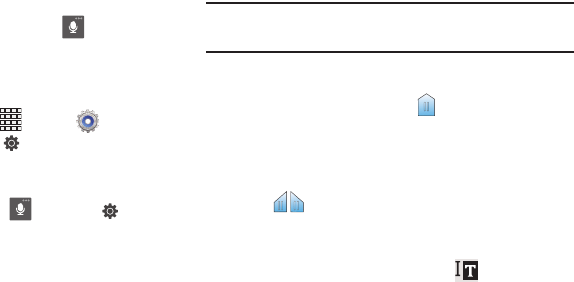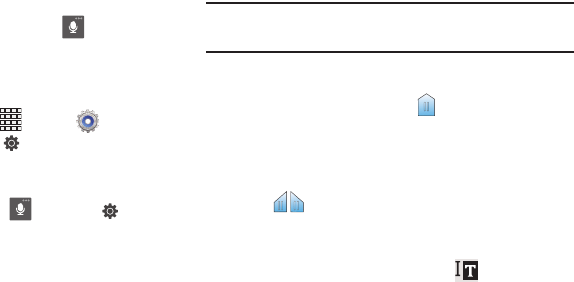
35
Using Google Voice Typing
Use your voice to enter text using the Google Voice typing
feature.
When you enable the Google voice typing setting, you can
access Google Voice Typing from the Samsung keyboard.
Ⅲ
From the Samsung keyboard, touch , then speak
your input.
Configuring Google voice typing
Configure the Samsung keyboard to your preferences.
• From the Home screen, touch
Apps
➔
Settings
➔
Language and input
, then touch next to
Google voice
typing
. For more information, see
“Google voice typing
settings”
on page 130.
•
While entering text, touch and hold , then select from the
pop-up menu.
Editing Text
Use the text selection tools to select text or position a cursor
for inserting text, then use the editing tools to select, cut,
copy and paste text.
Note:
Some applications do not support editing, or may offer
other ways to select and modify text.
Inserting new text
Ⅲ
Touch the text to display the
insertion cursor (touch
and drag the cursor into position in the text if needed).
Selecting text
Ⅲ
Touch and hold on the text you want to select to display
the selector cursors, then touch and drag the
cursors to highlight the text you want to select.
– or –
Touch and hold on text, then touch
Select
from the
pop-up text editing menu.