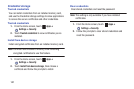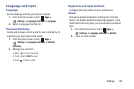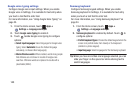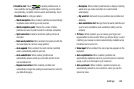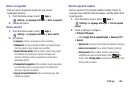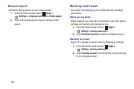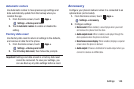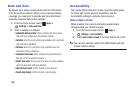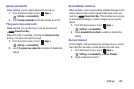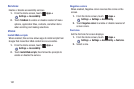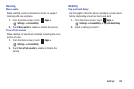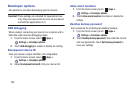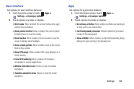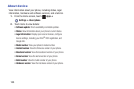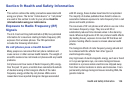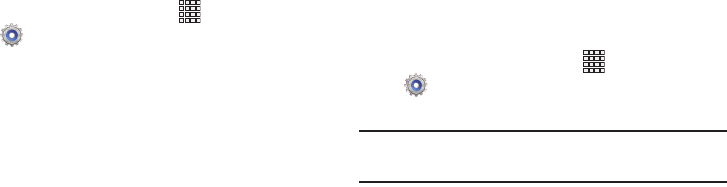
149
Date and time
By default, your phone receives date and time information
from the wireless network. When you are outside network
coverage, you may want to set date and time information
manually using the Date & time settings.
1. From the Home screen, touch
Apps
➔
Settings
➔
Date and time
.
2. Touch a setting to configure:
• Automatic date and time
: When enabled, the phone takes
date and time updates from the wireless network.
•Set date
: Enter the current date (only available when Automatic
date and time is disabled).
•Set time
: Enter the current time (only available when the
Automatic setting is disabled).
• Automatic time zone
: When enabled, the phone takes the
time zone from the wireless network.
• Select time zone
: Choose your local time zone (only available
when the Automatic setting is disabled).
• Use 24-hour format
: Set the format for time displays.
• Select date format
: Set the format for date displays.
Accessibility
Your phone offers features to make using the phone easier
for those with certain physical disabilities. Use the
Accessibility settings to activate these services.
Auto-rotate screen
When enabled, the screen’s orientation automatically
changes when you rotate the phone.
1. From the Home screen, touch
Apps
➔
Settings
➔
Accessibility
.
2. Touch
Auto-rotate screen
to turn the feature On or Off.
Tip:
You can also set Auto-rotate from Notifications with the
Screen rotation setting.