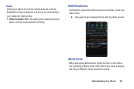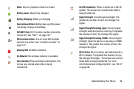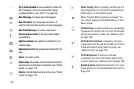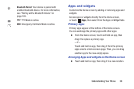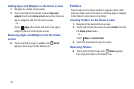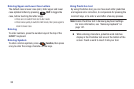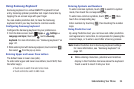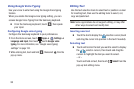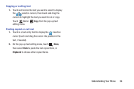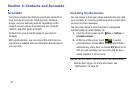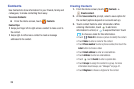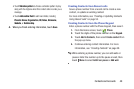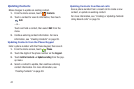Understanding Your Phone 34
Using Samsung Keyboard
Samsung keyboard is a virtual QWERTY keyboard for text
entry, featuring optional predictive text. Input characters by
tapping the on-screen keys with your finger.
You can enable predictive text, to have the Samsung
keyboard match your key touches to common words.
Configuring Samsung keyboard
Configure the Samsung keyboard to your preferences.
•
From the Home screen, touch
Apps
➔
Settings
➔
Language and inpu
t, then touch next to
Samsung
keyboard
. For more information, see
“Samsung keyboard”
on
page 147.
•
While entering text with Samsung keyboard, touch and hold ,
then select from the pop-up menu.
Entering Upper and Lower Case Letters
The default case is lower case (abc).
To enter enter upper and lower case letters, touch Shift, then
the letter key(s).
•
Touch once to switch from abc to Abc mode
•
Touch and hold to switch to ABC mode
Entering Symbols and Numbers
To enter common symbols, touch to switch to symbol
mode, then touch the corresponding key.
To enter less-common symbols, touch
➔
, then
touch the corresponding key.
Enter numbers by touching , then touching the number
keys.
Using Predictive text
By using Predictive text, you can have next-letter prediction
and regional error correction, to compensate for pressing the
incorrect keys, or to enter a word after a few key presses.
Note:
Enable Predictive text in Samsung keyboard settings.
For more information, see “Samsung keyboard” on
page 147.
Ⅲ
While entering characters, potential word matches
display in the Predictive text area above the keyboard.
Touch a word to insert it into your text.