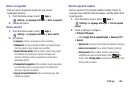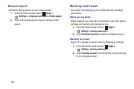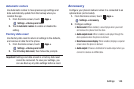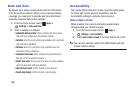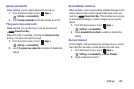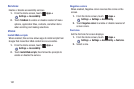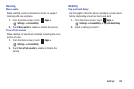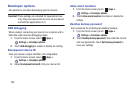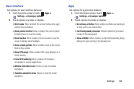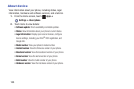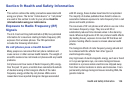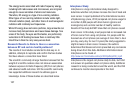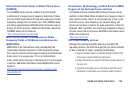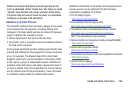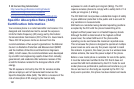Settings 154
User interface
Set options for user interface behavior.
1. From the Home screen, touch
Apps
➔
Settings
➔
Developer options
.
2. Touch options to enable or disable:
• Strict mode
: When enabled, the screen flashes while apps
perform long operations.
• Show pointer location
: When enabled, the current pointer
location shows on a screen overlay.
• Show touches
: When enabled, screen touches cause the
screen to display visual feedback.
• Show screen updates
: When enabled, areas of the screen
flash as they update.
• Show CPU usage
: When enabled CPU usage displays on a
screen overlay.
•Force GPU rendering
: When enabled, 2D hardware
acceleration is used in applications.
• Window animation scale
: Choose a scale for window
animations.
• Transition animation scale
: Choose a scale for screen
transitions.
Apps
Set options for application behavior.
1. From the Home screen, touch
Apps
➔
Settings
➔
Developer options
.
2. Touch options to enable or disable:
• Do not keep activities
: When enabled, activities are destroyed
as soon as the user leaves them.
• Limit background processes
: Choose options for processes
running in the background.
•Show all ANRs
: When enabled, an App Not Responding dialog
displays for apps running in the background.