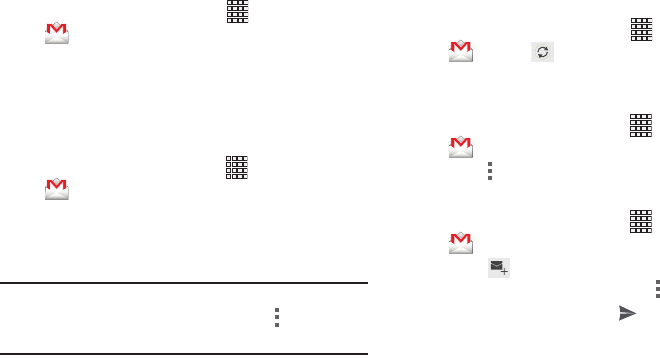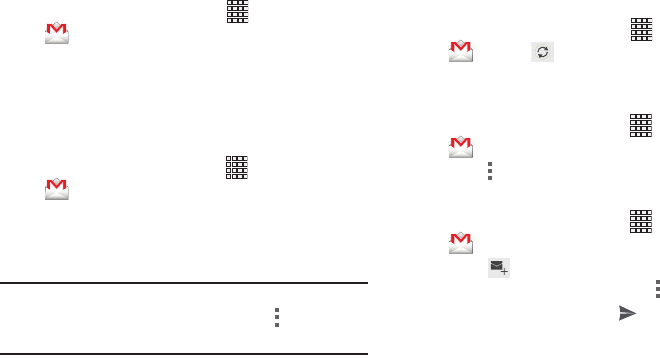
67
Gmail
Send and receive emails via Gmail, Google’s web-based
email.
Ⅲ
From the Home screen, select
Apps
➔
Gmail
.
Setting Up Your Gmail Account
The first time you launch Gmail, your phone will prompt you
to set up your Google account, if you haven’t already set it
up. If you set up your Google account on your phone, Gmail is
set up automatically
1. From the Home screen, select
Apps
➔
Gmail
.
2. Follow the prompts to sign in, or create a new account.
3. The phone communicates with the Google server to set
up your account and synchronize your email.
Note:
You can use more than one Google account on your
phone. To add another account, use the
Menu
➔
Accounts
option.
Refreshing Your Gmail Account
Syncing refreshes your phone with the account’s servers.
When you set up an email account, you can choose whether
the account syncs in the background, or manually.
Ⅲ
From the Home screen, select
Apps
➔
Gmail
➔
Sync
.
Gmail Settings
Use settings to configure your Gmail preferences.
1. From the Home screen, select
Apps
➔
Gmail
.
2. Touch
Menu
➔
Settings
for options.
Composing and Sending Gmail
1. From the Home screen, select
Apps
➔
Gmail
.
2. Touch
Compose
, then touch fields to compose the
message. While composing, touch
Menu
for options.
3. To send the message, touch
Send
.