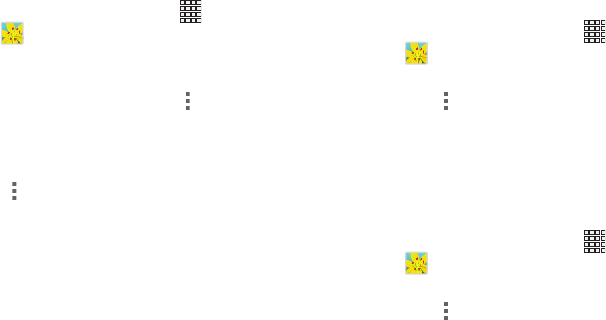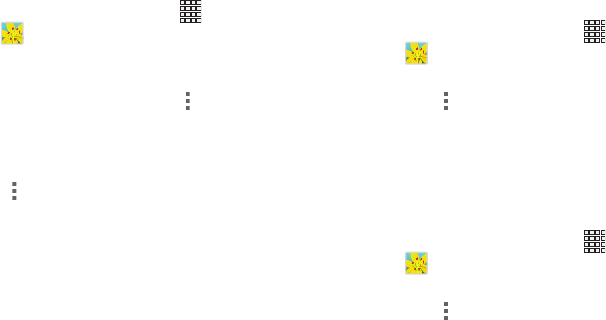
Applications 80
Sharing pictures and video
You can share pictures and videos via Email, Messaging,
Bluetooth or popular sharing services.
1. From the Home screen, touch
Apps
➔
Gallery
.
2. Touch an album to display thumbnails, then select
items for sharing:
•
To select an entire category, touch
Menu
while viewing
categories, then touch the category to select all pictures in the
category.
•
To select multiple pictures or videos from a category, touch
Menu
while viewing the thumbnails. Touch thumbnails to
mark them for sharing, then touch
Share
.
3. Touch an option, then follow the prompts.
Setting a Picture as a Contact Photo
Set a picture as a contact’s photo. The contact’s photo will
appear with notifications to calls or messages from the
contact.
1. From the Home screen, touch
Apps
➔
Gallery
.
2. Touch a category, then touch a picture to select it.
3. Touch
Menu
➔
Set picture as
➔
Contact photo
.
4. Select a contact, or create a new contact, with the
selected picture as the contact’s photo.
Setting a Picture as Wallpaper
Set a picture as the wallpaper for the Home and Lock
screens.
1. From the Home screen, touch
Apps
➔
Gallery
.
2. Touch a category, then touch a picture to select it.
3. Touch
Menu
➔
Set picture as
.
4. Select an option, from Home and lock screens, Home
screen wallpaper, or Lock screen wallpaper. Use the
crop tool to edit the picture, then touch
Done
.