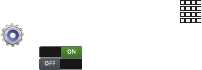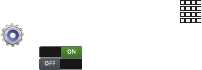
Settings 128
Motion
You phone recognizes motion, to allow you to navigate and
access features by moving the phone in specific gestures.
For more information about using gestures, see “Motion” on
page 25.
1. From the Home screen, touch
Apps
➔
Settings
➔
Motion
.
2. Touch to turn Motion On or Off. When On, your
device will recognize motion gestures.
3. Configure settings by touching the setting to display a
checkmark:
• Direct call
: When On, you can lift the phone to your ear while
viewing a contact to dial the contact’s phone number.
•Smart alert
: When On, the phone will automatically notify you
to missed calls and alerts that occurred while the phone was
stationary.
• Double tap to top
: When On, a double tap on the top of the
phone takes you to the top of the list.
• Tilt to zoom
: When enabled, tilting the phone while in Gallery
or Internet causes the screen to zoom in or out.
• Pan to move icon
: When On, moving the phone in a panning
motion (side-to-side) moves a highlighted icon to a new
location on the Home screen.
• Pan to browse images
: When On, moving the phone in a
panning motion while viewing an image moves focus around in
the image.
• Shake to update
: When On, shaking the phone starts a new
scan for available devices.
• Turn over to mute/pause
: When On, turning the phone
screen-down automatically mutes incoming call ringtones and
alerts sounds.
• Sensitivity settings
: When Motion is ON, configure the
sensitivity of certain motions.
• Learn about motions
: Get help with understanding motion
gestures.