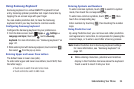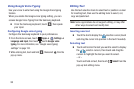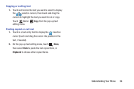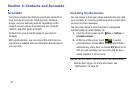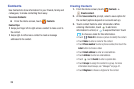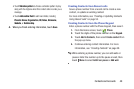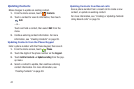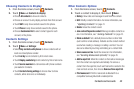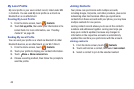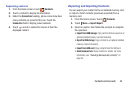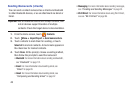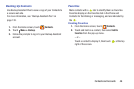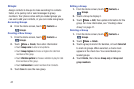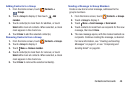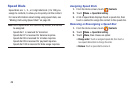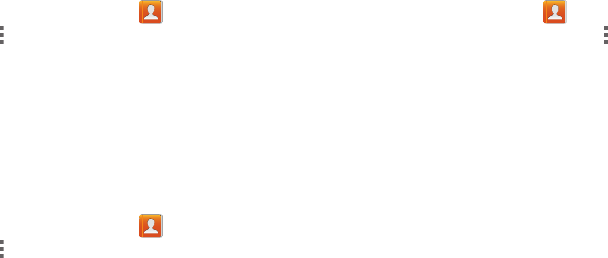
Contacts and Accounts 42
Choosing Contacts to Display
1. From the Home screen, touch
Contacts
.
2. Touch
Menu
➔
Contacts to display
:
•
Choose
All contacts
to show all contacts.
•
Choose an account to only display contacts from that account.
•
Touch
SIM
to only show contacts saved to the phone.
•
Touch
Phone
to only show contacts saved to the phone.
•
Choose
Customized list
to select contact types for each
account, or the phone.
Contacts Settings
1. From the Home screen, touch
Contacts
.
2. Touch
Menu
➔
Settings
:
•
Select
Only contacts with phones
to show contacts with at
least one stored phone number.
•
Touch
List by
to sort contacts by first or last name.
•
Touch
Display contacts by
to list contacts by first or last name.
•
Touch
Service numbers
to call services with phone numbers
pre-loaded in Contacts.
•
Touch
Contact sharing settings
to choose how to share
contacts, either all at once or individually.
Other Contacts Options
1. From the Home screen, touch
Contacts
.
2. Touch a contact to display it, then touch
Menu
:
•History
: View calls and messages to and from this contact.
•Edit
: Modify contact information. For more information, see
“Updating Contacts”
on page 41.
• Delete
: Erase the contact record.
• Join contact/Separate contact
: Manage multiple contacts as
one. For information, see
“Joining Contacts”
on page 43.
• Mark as default
: Set a default phone number or other field
(such as IM or email address). Defaults are the contact method
used when creating a message or calling a contact. You can
also set a default by touching and holding on a contact field.
• Share namecard via
: Send the namecard. For information,
see
“Sending Namecards (vCards)”
on page 45.
• Add to reject list
: Mark the contact so that calls or messages
from the contact are rejected automatically. To remove a
contact form the reject list, touch and hold on the contact in the
main contacts screen, then choose
Remove from reject list
.
• Print namecard
: Print the namecard via Bluetooth to a
compatible Samsung Bluetooth-enabled printer.