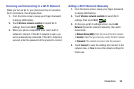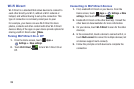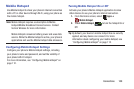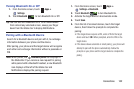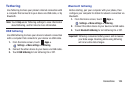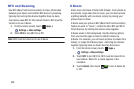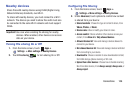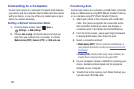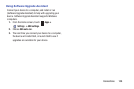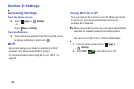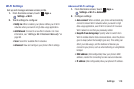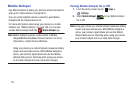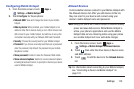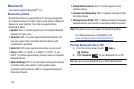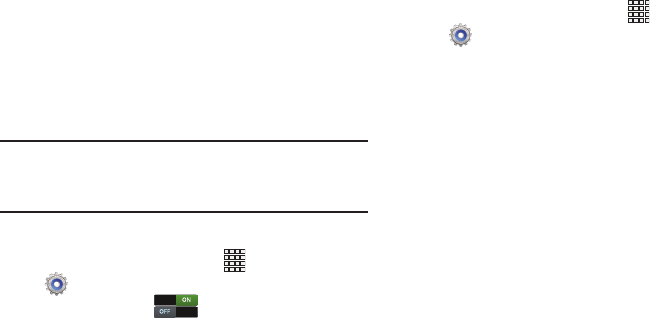
Connections 106
Nearby devices
Share files with nearby devices using DLNA (Digital Living
Network Alliance) standards, over Wi-Fi.
To share with nearby devices, you must connect to a Wi-Fi
network. The devices you wish to share files with must also
be connected to the same Wi-Fi network and must support
DLNA.
Important!
Use care when enabling file sharing for nearby
devices. When enabled, other devices can access
data on your device.
Turning File sharing On or Off
1. From the Home screen, touch
Apps
➔
Settings
➔
More settings
➔
Nearby Devices
.
2. Touch
File sharing
to turn sharing On or Off.
Configuring File Sharing
1. From the Home screen, touch
Apps
➔
Settings
➔
More settings
➔
Nearby Devices
.
2. Under
Advanced
, touch options to control how content
is shared from your device:
• Shared contents
: Choose the type of content to share, from
Videos
,
Photos
, or
Music
.
•Device name
: View or modify your device’s name.
• Access control
: Choose whether other devices access your
content, from
Allow all
or
Only allowed devices
.
• Allowed devices list
: View and manage devices allowed to
connect to your device.
• Not-allowed devices list
: View and manage devices restricted
from connecting to your device.
• Download to
: Choose a location to save downloaded content,
from USB storage (phone memory) or SD card.
• Upload from other devices
: Choose how to handle incoming
files from other devices, from
Always accept
,
Always ask
, or
Always reject
.