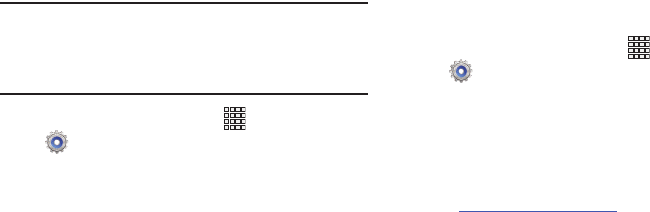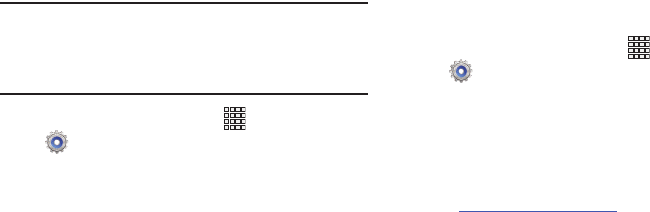
131
Application manager
You can download and install applications from the Google
Play™ Store, or create applications using the Android SDK
and install them on your phone. Use Application manager to
manage applications on your phone.
Warning!
Because this device can be configured with system
software not provided by or supported by Google or
any other company, end-users operate these devices
at their own risk.
1. From the Home screen, touch
Apps
➔
Settings
➔
Applications manager
.
2. Touch
Downloaded
,
Running
, or
All
to view the status of
applications and services. Touch an app or service for
more information, and for app options, such as
stopping or uninstalling.
USB Settings
configure settings for connecting your device to a personal
computer with a USB cable, to transfer data, or install
software upgrades on your device.
You can have your phone prompt you to choose a USB setting
each time you connect it to a computer, or choose a default
setting to use all the time.
1. From the Home screen, touch
Apps
➔
Settings
➔
USB settings
.
2. Select a connection method:
• Ask on plug
: When enabled, your phone will prompt you to
choose a USB setting each time you connect it to a computer.
• Media device (MTP)
: When enabled, transfer media files with
Windows, or using Android file transfer on a Mac (see
www.android.com/filetransfer
).
•Camera (PTP)
: When enabled, transfer photos using camera
software, and transfer files to computers that do not support
MTP.
•SUA auto-run
: When enabled, install and run SUA (Software
Update Assistant) to help with upgrading your device..