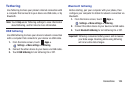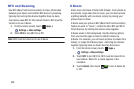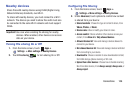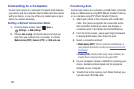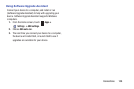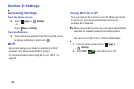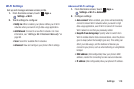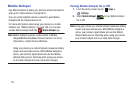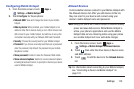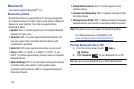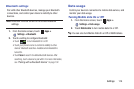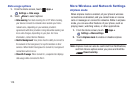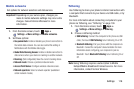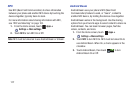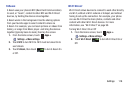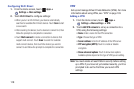Settings 112
Configuring Mobile Hotspot
1. From the Home screen, touch
Apps
➔
Settings
➔
Mobile Hotspot
.
2. Touch
Configure
for these options:
• Network SSID
: View and change the name of your mobile
hotspot.
• Hide my device
: When enabled, your mobile hotspot is not
visible to other Wi-Fi devices during a scan. Other devices can
still connect to your mobile hotspot, but will have to set up the
connection manually with your Network SSID and Password.
•Security
: Choose the security level for your Mobile Hotspot.
•Password
: If you choose a security level that uses a password,
enter the password. By default, the password is your mobile
telephone number.
• Show password
: Enable to make the Password field visible.
• Show advanced options
: Enable to access advanced options,
including Broadcast channel, to specify the channel your device
uses for Mobile Hotspot.
Allowed Devices
Control whether devices connect to your Mobile Hotspot with
the Allowed devices list. After you add devices to the list,
they can scan for your device and connect using your
device’s mobile hotspot name and password.
Note:
Using your phone as a mobile hotspot consumes battery
power and uses data service. While Mobile Hotspot is
active, your phone’s applications will use the Mobile
Hotspot data service. Roaming while using your phone
as a mobile hotspot will incur extra data charges.
1. From the Home screen, touch
Apps
➔
Settings
➔
Mobile Hotspot
➔
Allowed devices
.
2. Touch , then enter the other device’s Device name
and MAC address.
3. Touch
to add the device to the
Allowed devices
list.
Tip:
For information about connecting to your Mobile Hotspot,
see “Connecting a Device via Mobile Hotspot” on
page 101.